NVidia Configuration
Using the certified NVIDIA driver version is crucial for uninterrupted production.
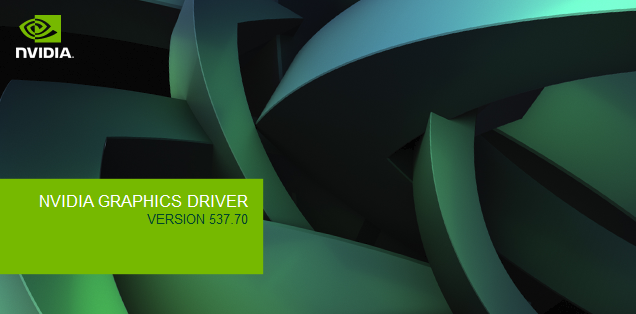
info
Reality 5.3 SP2 certifies NVIDIA Driver version 537.70.
Downloading
- Visit the NVDIA Official Website via the link above.
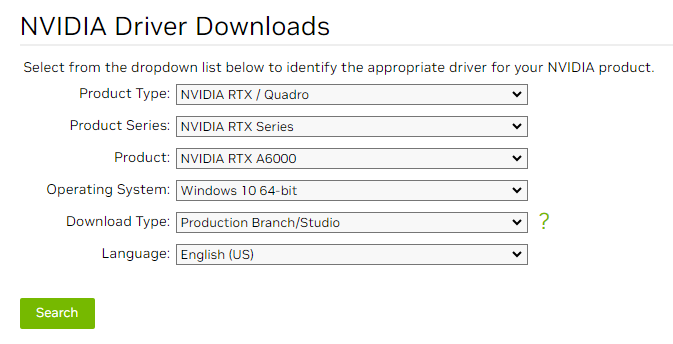
- Change the NVIDIA Product details as shown above and click the Search.
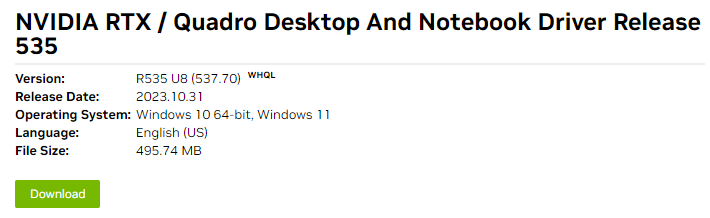
- Click on the Download button, as illustrated above.
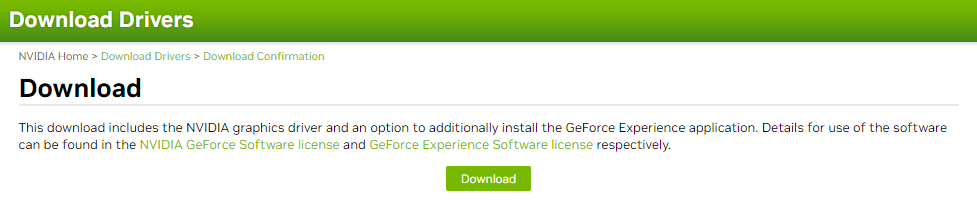
- Confirm your action by clicking on the Download, as shown above.
Installing
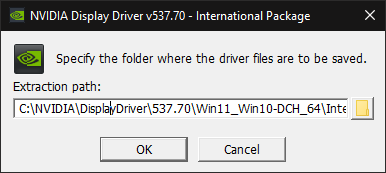
- Double click on the driver file you downloaded and specify the driver installation path.
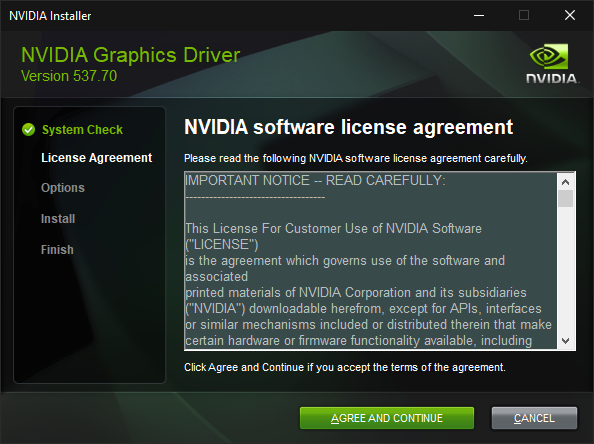
- Read the NVIDIA Software Agreement, then click the Agree and Continue.
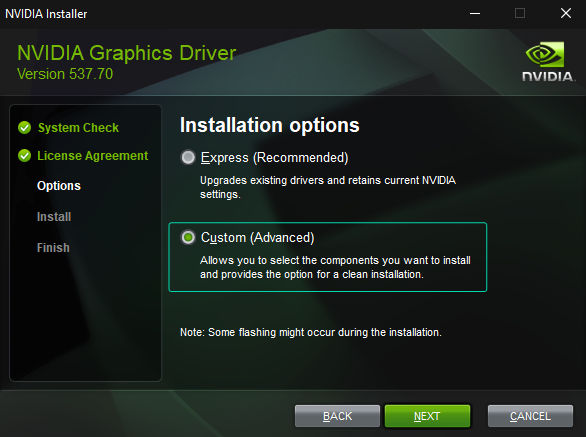
- Choose the Custom (Advanced) option and click the Next.
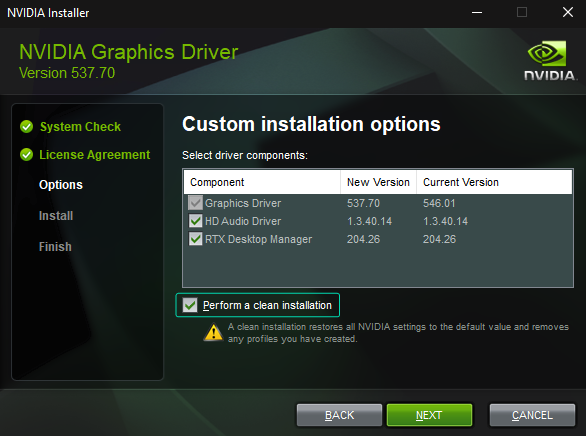
- Click on the Perform a clean installation checkbox and click the Next.
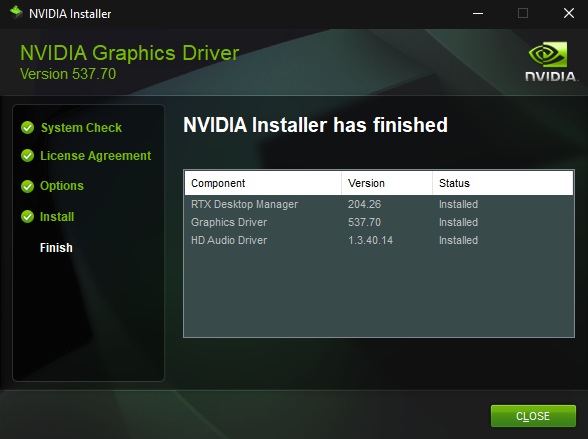
- Installation is successfully done. Click the Close.
Configuring
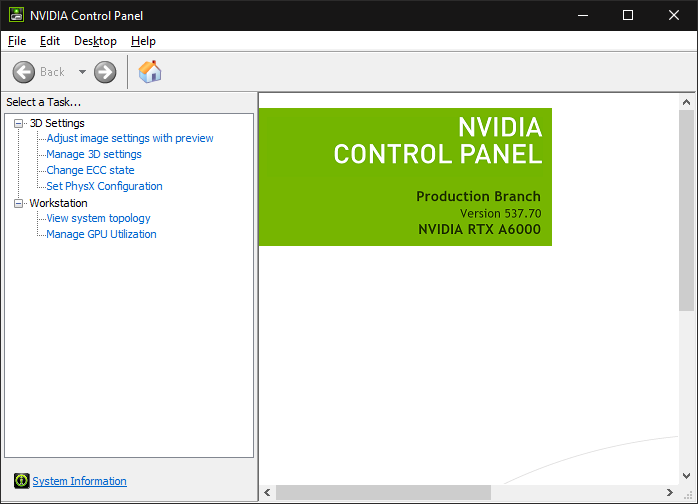
- Launch the NVIDIA Control Panel.
- Go to Task section and select the Manage 3D Settings.
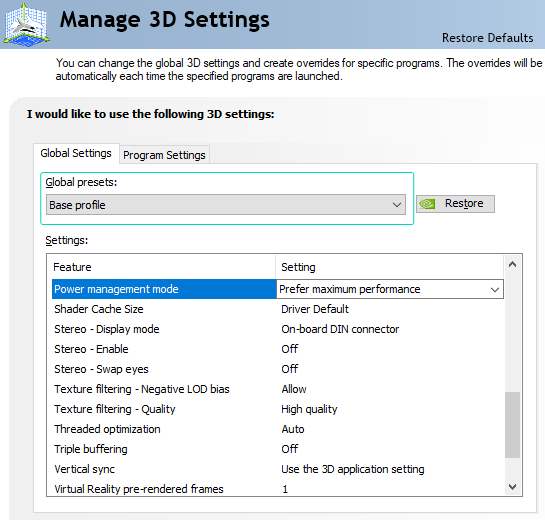
- While the Base Profile selected in the Global Presets, find the Power Management Mode and change it to Prefer Maximum Performance, as illustrated above.