Licensing Reality 5.3 SP2
If you are upgrading from Reality 5.3.x to 5.3 SP2, the new License Manager version 1.4 will be installed silently and will require PC reactivation. If you have further questions, please feel free to contact our support department.
With the Reality 5.3, we have introduced a unified tool, the Zero Density License Manager.
The Zero Density License Manager installation begins after the Reality 5.3 installation process is finished. See Installing Reality 5.3 SP2.
To utilize the License Manager, your Engine must support Trusted Platform Module (TPM) 2.0.
Reality 5.3.x licensing operates on a Machine-Based License system, and as such, it cannot be transferred to another engine.
Licensing for Reality 5.3 SP2 involves two primary tasks:
- Computer Licensing: In this phase, you need to prepare a license request and handle the response received from the Zero Density Licensing department.
- Feature Licensing: You are required to import the license file that you receive.
Preparing Request
The initial step in licensing Reality 5.3 is to create a request. To accomplish this
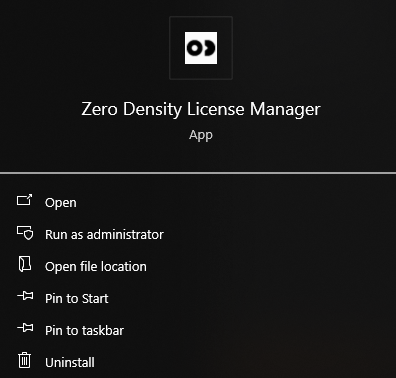
- Launch the Zero Density License Manager from the Windows Startup.
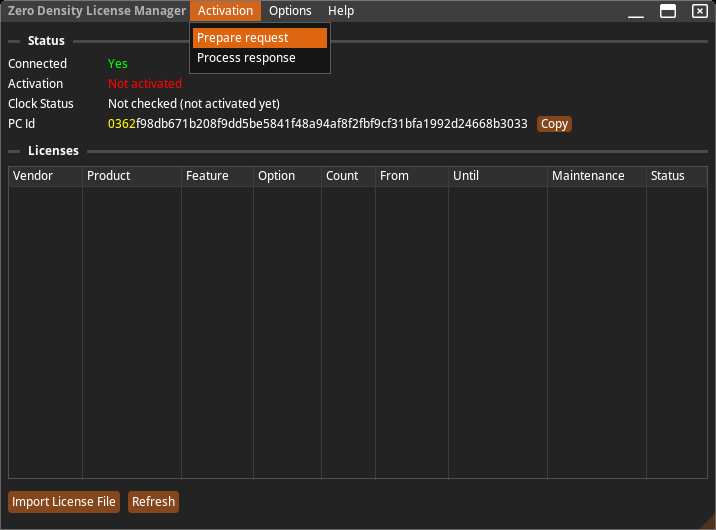
- Go to Activation and select the Prepare Request.
Prior to creating the request, you will receive information about the computer system time, as illustrated above.
"If you are confident in your Computer System Time, click the OK button. Alternatively, at this stage, you can choose to Cancel if you need to adjust your system time.
- Read the warning text and click the OK button.
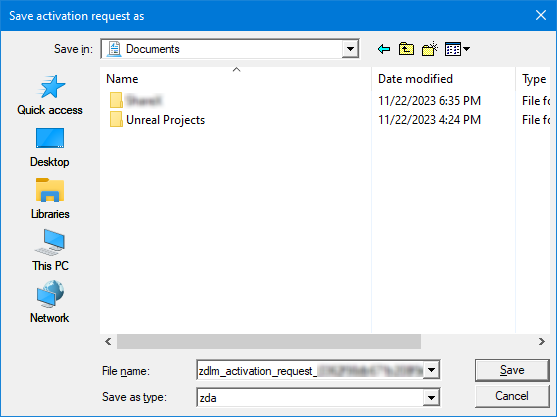
- Save the zdlm_activation_request*.zda file in a driver of your choice.
A popup window will display the file path of your request file, as shown in the image above.
- Click OK.
- Send the Activation Request file to our licensing department via licensing@zerodensity.io.

At this stage, you will receive two files from Zero Density Licensing Department, as illustrated above:
- zdlm_activation_response_*.zda
- *.licenses
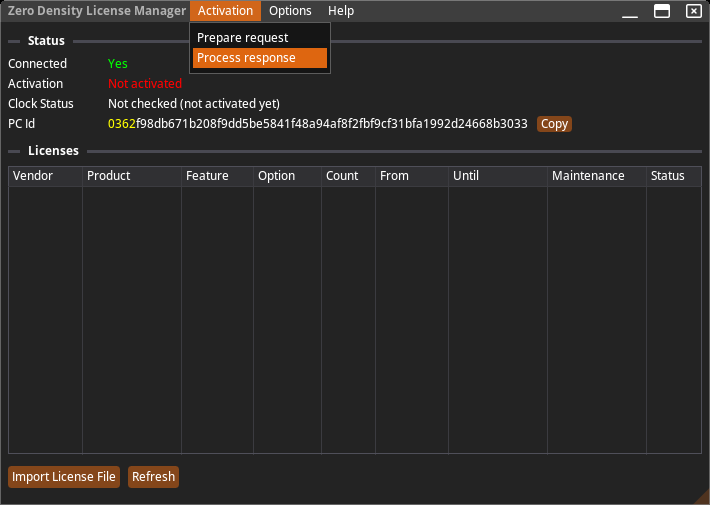
- Navigate to the Activation section and choose Process Response, as shown in the image above.
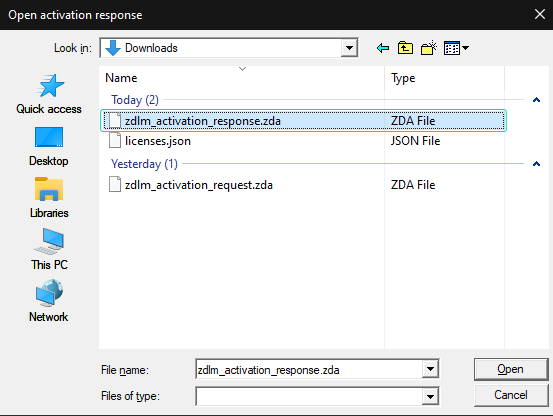
- Select the Activation Response file (*.zda) and click Open, as illustrated above.
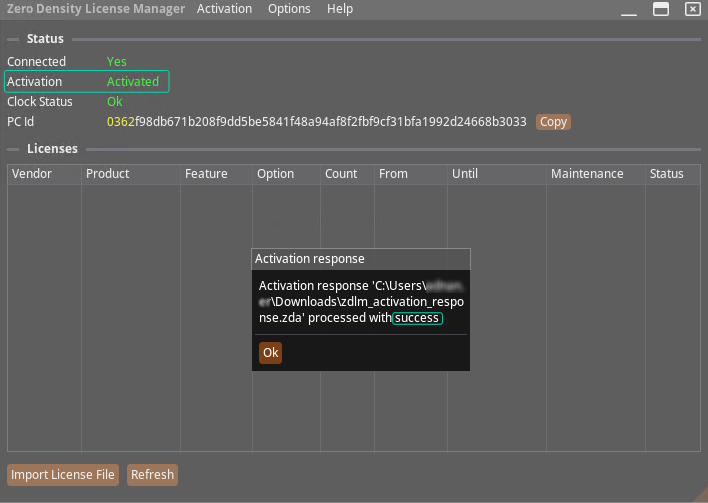
The computer hosting your Reality 5.3 SP2 is licensed, therefore Computer Licensing part mentioned above is successfully done.
Now:
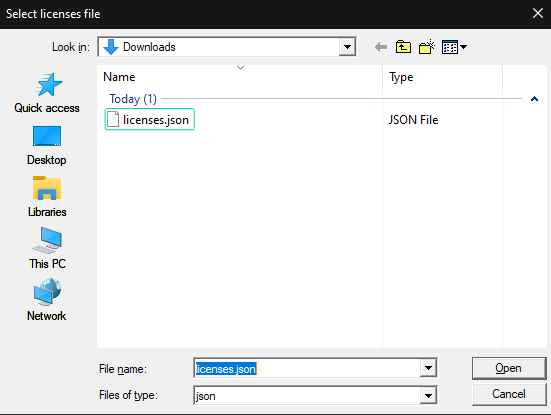
- Click on the Import License File button.
- Select the license file you received from Zero Density licensing department and click Open, as demonstrated in the image above.
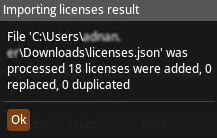
- You will be notified about the result of the import; click OK.
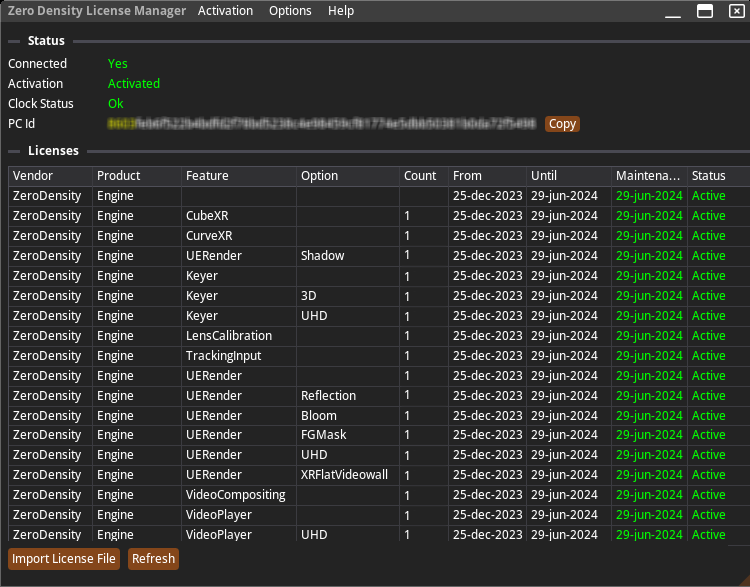
- Licensing has been successfully completed with all the features and options based on your order.
If you have any questions regarding licensing, please contact our licensing department at licensing@zerodensity.io.