Octopus Configuration
Before you begin, please keep that in mind, the following configuration is intended to give you an example. In your environment, various settings may change.
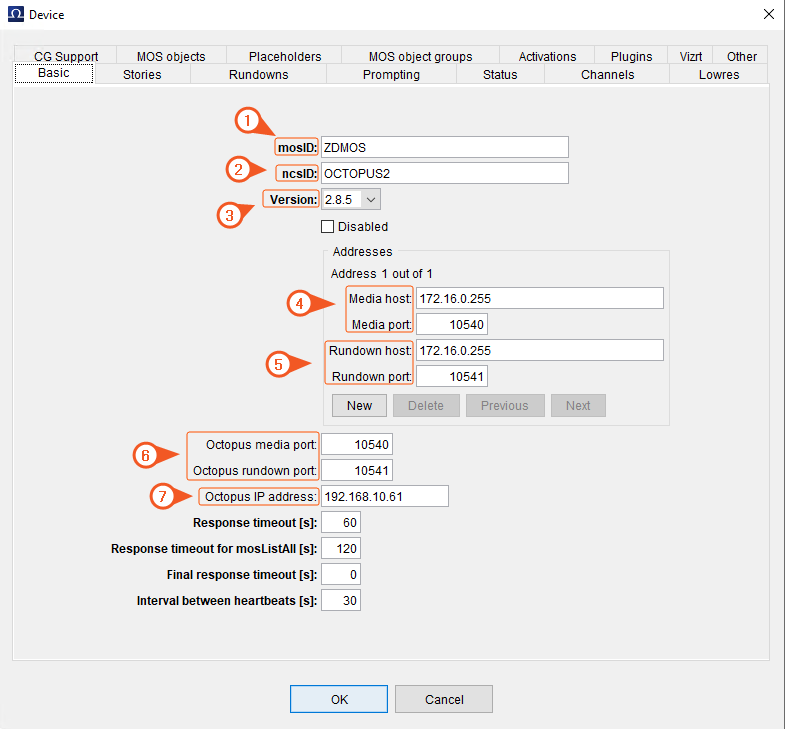
- mosID: Character name for the MOS unique within a particular installation. In our example it is ZDMOS.
- ncsID: Character name for the NCS unique within a particular installation. In our example it is OCTOPUS2.
- Version: Current MOS version.
- Media Host & Port: NRCS MOS Gateway IP Address and Port Number. In our case, it is the Reality Hub Server IP address and the default Media Port Number.
- Rundown Host & Port: NRCS MOS Rundown IP Address and Port Number. In our case, it is the Reality Hub Server IP address and the default Rundown Port Number.
- Octopus Media & Rundown Port: Default ports for Octopus
- Octopus IP Address: The IP address of the server configuration that Octopus installed.
Activating the ZD PLUGIN for Octopus
To establish a bridge between Octopus and Reality Hub, you must activate ZD Plugin.
To do that:
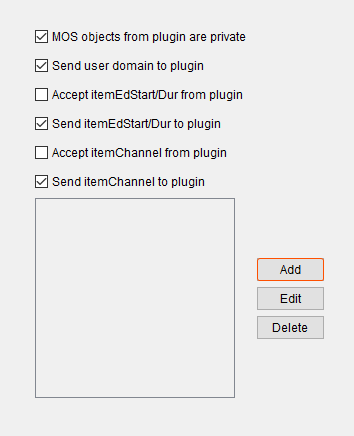
In your device settings:
- Select Plugins
- Click the Edit button
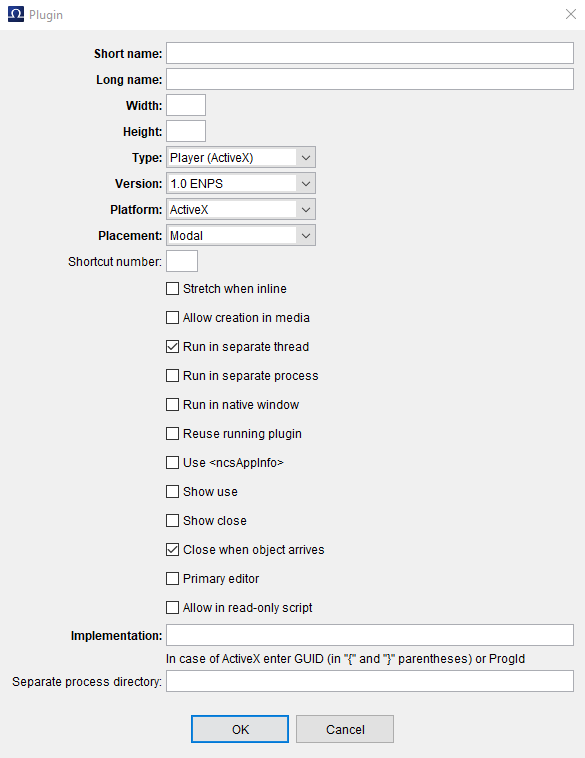
As soon as you click on the Edit button, the Plugin definition window pops up as shown above.
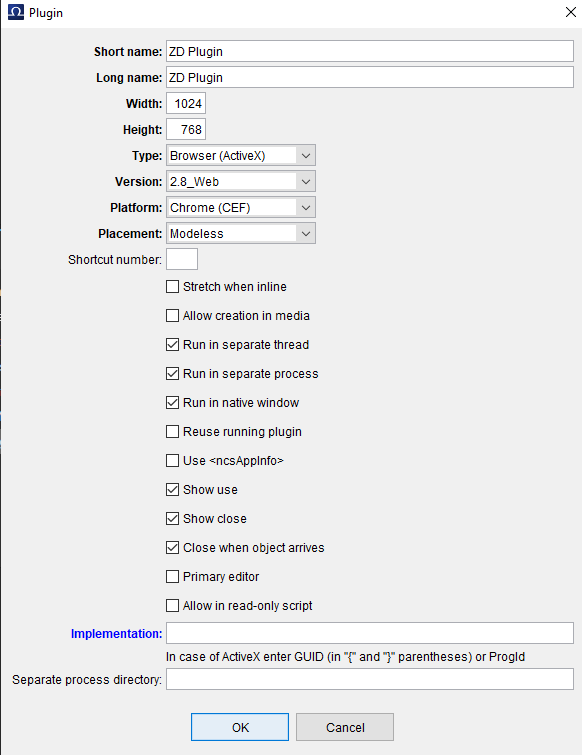
- In the Plugin configuration window, fill in the areas shown in the image above and proceed to the Implementation property phase.
Plugin URL
The Plugin URL needs to be set in the Octopus Implementation field to connect the plugin to Reality Hub.
The URL also contains parameters to make sure that your system is ready to function within the intended system environment.
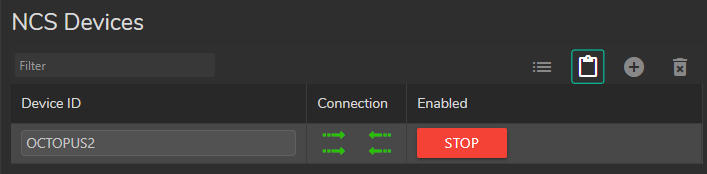
To copy the generic Plugin URL:
- Go to Main Menu > Configuration > MOS Module > Configuration.
- Click on the Copy MOS Plug-in URL button as illustrated above.
You may need to add or change various parameters in the URL depending on your NCS installation.
| Parameter Name | Parameter Value | Description |
|---|---|---|
| modules | hub.mos_gateway | Fixed value |
| mode | mosplugin | Fixed value |
| ncsID | The NCS ID set in the configuration. | |
| progid | The Program ID set in the configuration. | |
| mosID | The MOS ID set in the configuration. | |
| version | 2.6, 2.8 or 2.8.5 | The MOS version set in the configuration. |
| ncstype | octopus | Fixed value. |
The final URL will be like this:
http://172.16.0.12/?modules=hub.mos_gateway&mode=mosplugin&ncsID=OCTOPUS&progid=zdmosdev&mosID=zdmosdev&version=2.8&ncstype=OCTOPUS
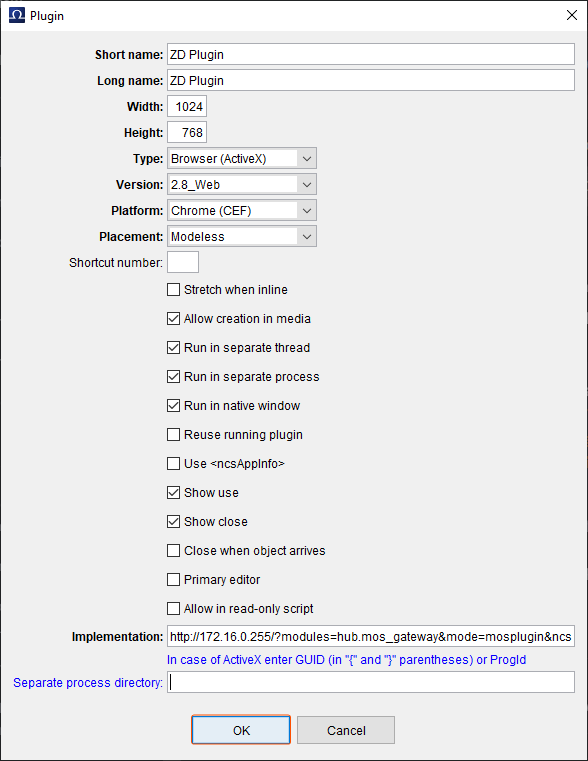
- Paste the MOS Plugin URL to the Implementation field inside the MOS Plugin.
- Click the OK button as shown above.