Adding Variables
- Create a new variable, rename it as Texture, as shown above.
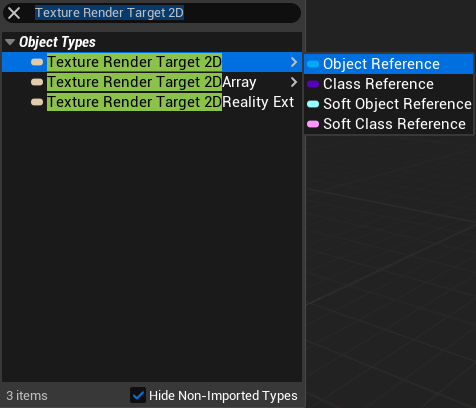
- Change the Pin Type to Texture Render Target 2D.
- Select the reference as Object Reference, as illustrated above.
- Create a new variable, rename it as MatScrInst, as illustrated above.
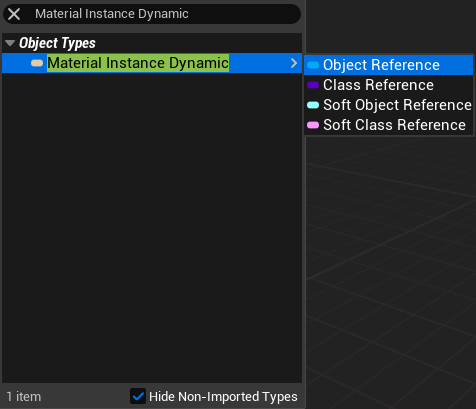
- Change the Pin Type to Material Instance Dynamic.
- Select the reference as Object Reference, as illustrated above.
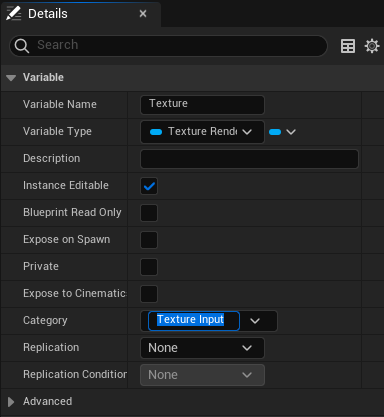
- Select the Texture variable, go to Details panel.
- Change the Category to Text Input, as shown above.
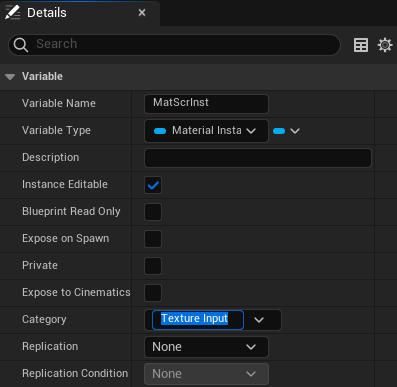
- Select the MatScrInst variable, go to Details panel.
- Change the Category to Text Input, as shown above.
info
Changing the Category will allow you to see the relevant section under a separate tab in Reality Hub.
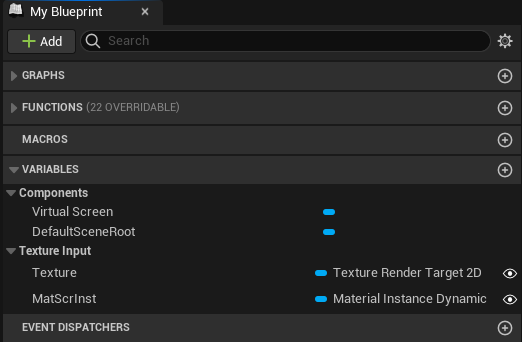
Your blueprint assets should look like in the image above.
info
Ensure that the "visibility" option for both variables is active by verifying that the eye (Public) icon is enabled.