General Engine Configuration
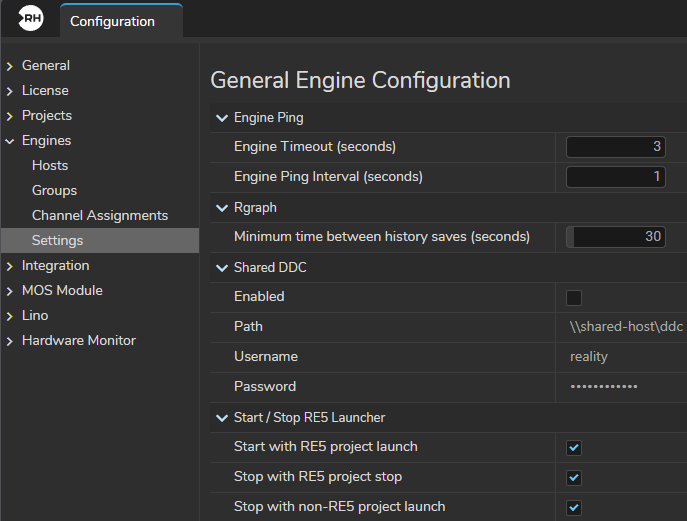
General Engine Configuration consist of the following sections, as shown above:
Engine Ping
- Engine Timeout (seconds): It is the place where you define the period of Engine timeout; in other words, it refers to the duration that Reality Hub waits for a response from the Engine before identifying changes in its state.
- Engine Ping Interval (seconds): Defines the length of time the Reality Hub waits between ping packets.
RGpraph
This setting allows you to define the minimum time between history saves.
Shared DDC
Shared DDC (Derived Data Cache) is a network drive that all Engines can read/write derived data. Reality Hub allows you to define which storage your Engines will use for the derived data cache by defining a UNC Path. It can log in to the Shared DDC network through your Username and Password.
- Enabled: When you activate the Enabled checkbox, your Engines reach your Shared DDC and can read/write.
- Path: Area for defining the UNC Path for Shared DDC.
- Username and Password: Administrative credentials of the computer your Derived Data Cache is located.
Please remember that the Path you define must be a UNC Path.
Your Engines must have administrative rights to reach the Shared DDC.
For more details about Shared DDC, please visit Derived Data Cache.
Reality 5
In Reality 5 terminology, RE5 Launcher refers to a process that is necessary to lunch Reality 5.4 SP3. You can think of it as a mediator process between Reality 5 and Reality Hub.
In the context of General Engine Configuration, Reality 5 section allows you to modify how your environment will be launch.
- Start with RE5 project launch: When this option is enabled, Reality Hub will launch your Reality 5.4 SP3 project with the Nodos. If you disable it, mediator application will not start automatically.
- Stop with RE5 project stop: When this option is enabled, Reality Hub will stop the mediator process when you stop the Reality 5.4 SP3 project.
- Stop with non-RE5 project launch: When this option is enabled, Reality Hub will stop the mediator process when you launch your project with an Engine different than 5.4 SP3 such as Reality 4.27 or Unreal Engine Vanilla 5.4.x.
Engine Toolbar New
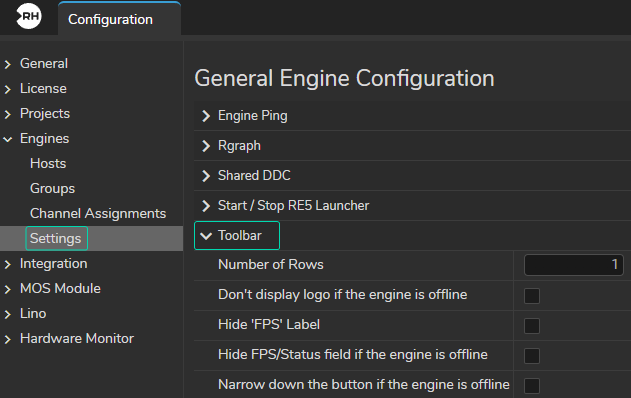
Engine Toolbar Settings provide more control over how engines are displayed in the toolbar, particularly when engines are offline.
- Number of Rows: Adjusts the number of rows in the toolbar, with a maximum of 4 rows, useful for organizing many engines across multiple rows.
- Don't Display Logo If Engine is Offline: Hides the engine logo when offline to reduce visual clutter.
- Hide 'FPS' Label: Hides the "FPS" abbreviation while still displaying the FPS rate for a cleaner appearance.
- Hide FPS/Status Field If Engine is Offline: Removes the entire FPS and status field when the engine is offline to minimize inactive engine details.
- Narrow Down the Button If Engine is Offline: Shrinks the button size in the toolbar when the engine is offline, helping to compact the interface.