Licensing Reality Hub
Licensing is the Reality Hub UI where you can check your license details.
If you have any questions, please contact the Zero Density Licensing Team at licensing@zerodensity.io
To access the Licensing interface:
- Go to Main Menu and select the Configuration
- Expand the License and select the License & Features
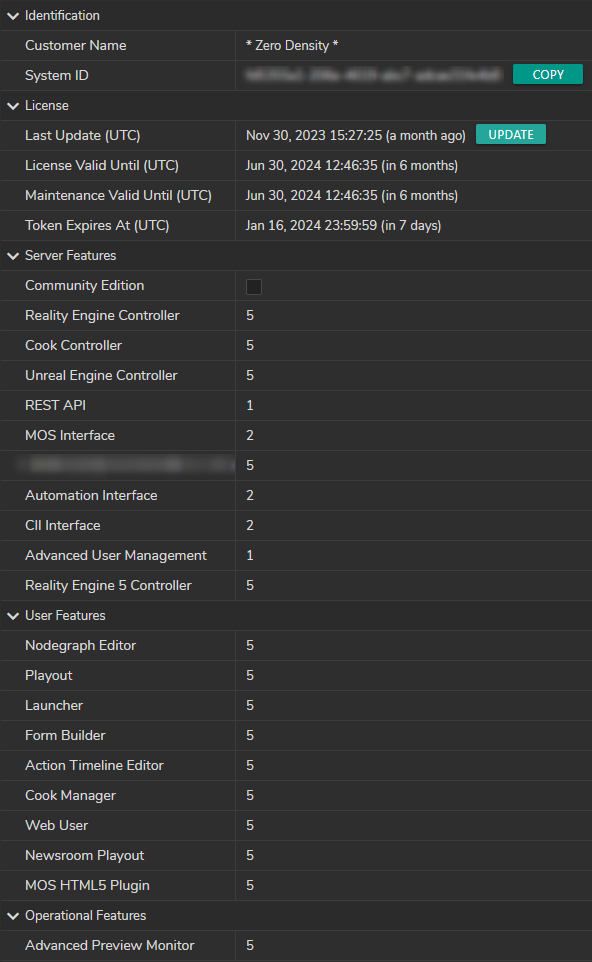
Licensing Workflow
The numbers from 1 to 6 on the diagram above represent essential steps during your licensing:
- An authorized person from the customer side requests license(s) from the Zero Density Licensing Team
- Zero Density Licensing Team issues license(s)
- Issued licenses are online in the Cloud License Service
- Corporate Firewall grants access only to Cloud Licensing Service (
https://hub.zerodensity.tv Port TCP 443) - Reality Hub Server communicates with the Cloud Licensing Service through the corporate firewall.
- Corporate Network establishes a connection between Reality Hub Server and Reality Hub User Interface (Client) inside the Production Control Room. This part of the workflow does not require an internet connection.
Licensing Details
- Reality Hub Client doesn't need an internet connection to operate. The only connection it needs is Reality Hub Server and Engines.
- Reality Hub Server doesn't need a fully open internet connection, but it requires access to the Cloud Licensing Service
- If your system may not temporarily reach the Cloud Licensing Service, you have to contact Zero Density Licensing Team via licensing@zerodensity.io. In any case of unplanned outages, or natural hazards, your licensing system will continue to work for several days.
- To license a Reality Hub feature, you must deliver the System ID to the Zero Density Licensing department.
- Reality Hub updates User Feature licenses (such as Nodegraph Editor license) automatically, or system admins can trigger a manual update by clicking the Update button.
- To activate a new Server License (such as REST API license), you must reboot the Reality Hub Server.
- Please contact the Zero Density Support Team regarding the details on firewall configuration.
- To test your firewall configuration, visit
https://hub.zerodensity.tvon Reality Hub Server. If the configuration is successful, you should see the “Welcome! You will be redirected to Reality Hub Documentation” text for 5 seconds, then you will be redirected to the Zero Density Documentation portal.
Validity Period
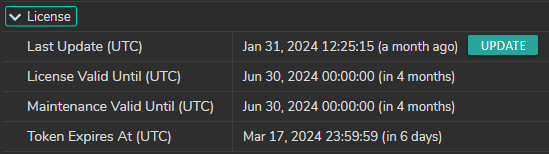
The validity periods of your licenses are listed under the License group as shown in the image above.
- Last Update: Indicates the latest time and date of any changes in your license. For instance, if you purchase a new license (such as Newsroom), the Last Update automatically changes.
- License Valid Until shows the expiration time of your current license.
- Maintenance Valid Until displays the expiration time and date of the Maintenance License.
To set an example, if your maintenance license expires on December 31, 2023, you can’t use a new Reality Hub version released on January 1, 2024. In such a scenario, you have to extend your maintenance license. You'll get a warning during the installation if your Maintenance License expires.
- Token Expires At: To ensure your licensing experience and seamless stability of your production, Reality Hub communicates with the Reality Hub Licensing Server. If the Licensing Server can’t communicate with the Reality Hub Server until the end of the token expiration date, you can’t use your licenses.
The Token Expire date automatically gets extended when you connected to the Licensing Server.
Validity Period Notifications
Reality Hub informs you with various notifications about validity periods on the Login Screen and inside the UI, as shown in the images below:
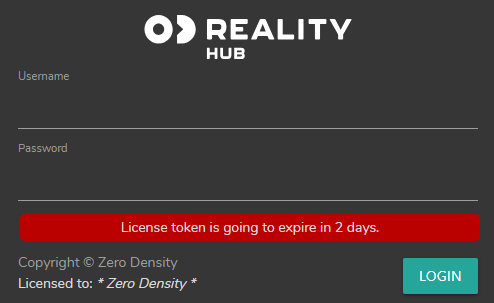
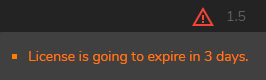
License Types
- A server feature defines a feature that the Reality Hub Server is enabled to run.
- A user feature determines the number of simultaneous users who have access to the specified functionality/module. Also, see License Reservation
- An operational feature refers to the maximum number of windows related to a user feature that may stay open.