Viewport Navigation
To navigate inside Unreal Engine 5.1 without toggling between Engine Display Window and Reality Hub, you can employ the following method:
- Go to Outliner and select Camera Actor.
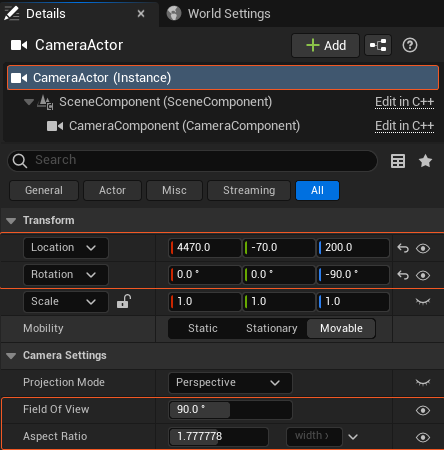
- Expose the following properties as shown above.
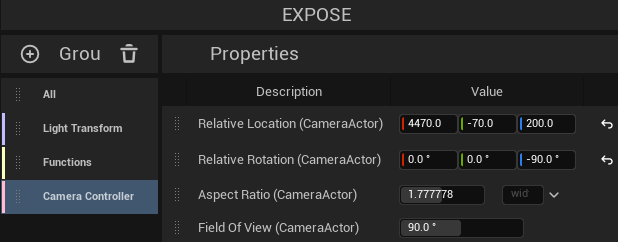
- Create a new Group and rename it, such as Camera Controller.
- Drag and drop Camera Actor Properties into the Camera Controller Group, as shown above.
- Save the Remote Control Preset (RCP).
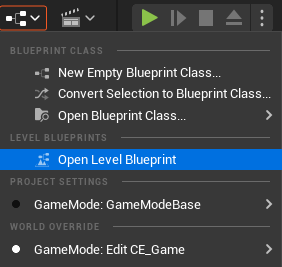
- Open the Level Blueprint.
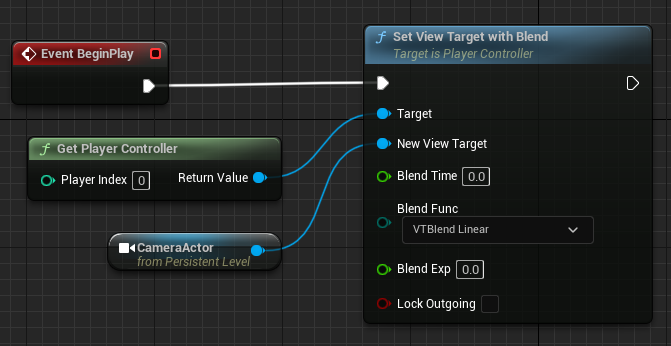
- Create the node tree as shown above.
- Compile and Save the Level Blueprint.
- Go to File > Save All, and close the Unreal Editor.
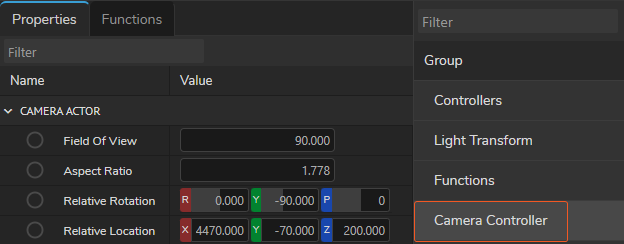
- Launch the project with Reality Hub. Activate the Advanced Preview Monitor (APM) on Channel A.
You can now control viewport navigation by adjusting the Camera Controller Group properties, such as Relative Location and Relative Rotation.