User Management UI
User Management has two main sections, as shown in the image above:
- Management Objects: It is the section where you can govern (Add, Delete, Configure) Policies and Users.
- Details: It is the section where you specify the details of your Policies and Users.
info
Read-only items inside the User Management Module are shown in dimmed italic text.
Policies
In Reality Hub terminology, Policy refers to the set of rules under which module/user feature is accessible. The policies menu allows you to add new policies or edit & delete existing policies.
info
Each user group can have one or more policies assigned.
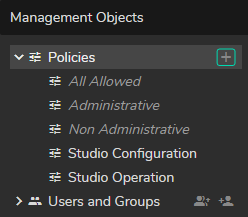
The Policies section has three read-only example templates:
- All Allowed: A read-only policy that allows access to all current and forthcoming user features/modules.
- Administrative: A read-only policy that allows access only to the User Management and Configuration modules.
- Non-Administrative: A read-only policy that allows access to all current and forthcoming user features except for the User Management and Configuration modules.
- Studio Configuration: Editable example policy. This policy allows you to access Playout, Launcher, Nodegraph Editor, Form Builder, Action Timeline Editor, and Cook Manager.
- Studio Operation: Editable example policy. This policy allows access to the Playout and Launcher modules.
Users and Groups
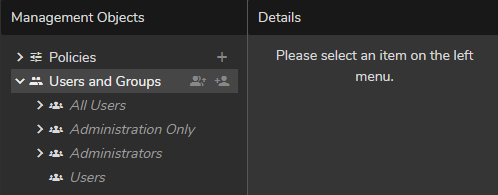
Users and Groups is the section where the admin or other administrators can create, edit, and delete users or user groups. Assigning users to groups and reserving licenses also occur inside the Users and Groups section.
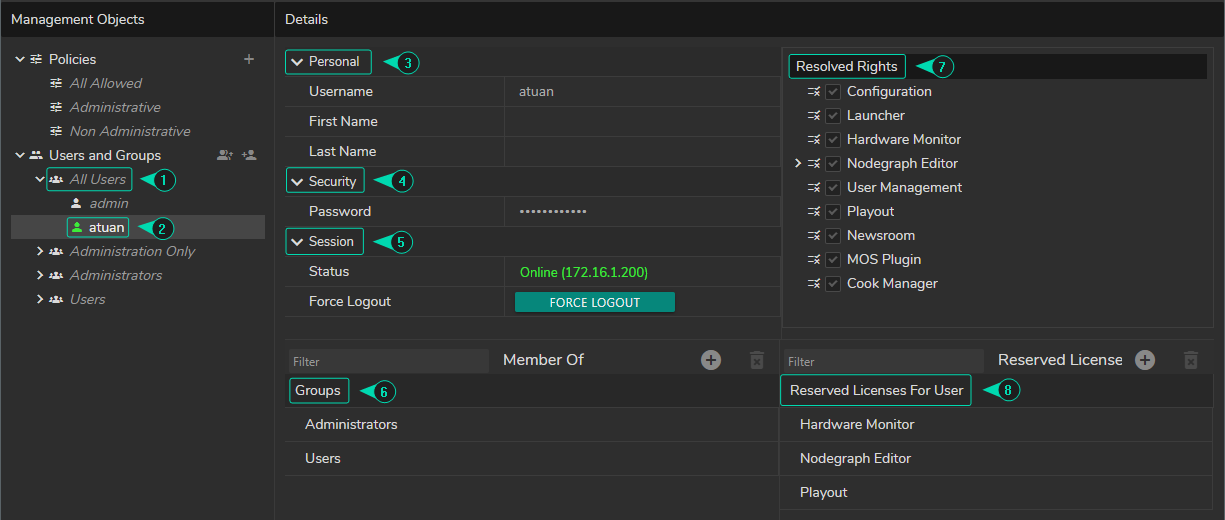
- User Group: Set of Reality Hub users with the same preferences.
- User
Updated: A person who utilizes one or more Reality Hub features. With Reality Hub 1.6.1, online users now have their name displayed in green. - Personal Details: You can view and change the details, such as the Username, First Name, and Last Name.
- Security: User passwords can be defined in the security section.
- Session
Updated: Shows the user status and IP Address. With Reality Hub 1.6.1, online users now have their Session Status displayed in green. - Group Assignment (Member Of): You can list, search, add, and delete users to Groups via this section.
- Resolved Policy: It is the place where you view a Resolved Policy assigned to the selected user.
- Reserved Licenses: You can reserve licensed feature(s) for a user through this unit.