Keyframe Types
In Reality Hub, keyframes fall into two main categories:
- Function Keyframe
- Property Keyframe
Function Keyframe
The Function Keyframe allows you to transition between multiple states by calling/triggering functions. This type of keyframe, by nature, does not have interpolation.
The image above indicates that the Play function is triggered with the first keyframe and triggered again to its second state with the second keyframe.
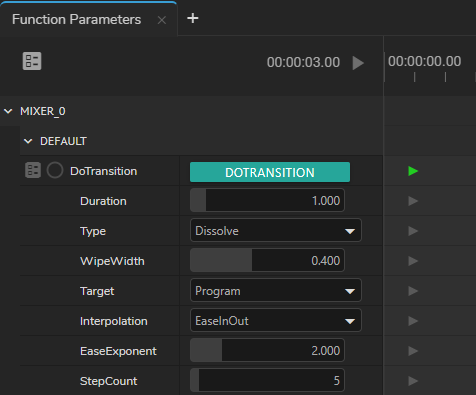
Mixer NodeSome functions may have properties. Adding such a function to the timeline also adds its parameters to Action Timeline. See also Function Property
When a function is called/triggered, its parameter values at that keyframe also get affected.
The image above indicates that DoTransition has seven Function parameters; therefore, when you add a keyframe DoTransition, function parameters will also get the keyframes.
Property Keyframes
Property keyframes fall into the following categories:
- Constant Keyframe
- Initial Keyframe
Constant Keyframe
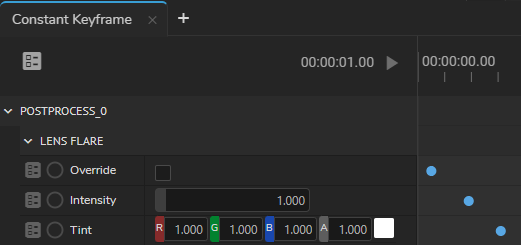
The Constant Keyframe is a traditional type you may be familiar with from various 2D/3D design applications such as Foundry Nuke or Autodesk Maya. This keyframe type defines linear or non-linear animation’s start or end points, with options for interpolation. See Interpolations
To set an example, you may prefer to use a constant keyframe to move a Camera from Point A to Point B or change the visibility of a PointLight actor using static animation by enabling and disabling its EnableRender property.
Initial Keyframe
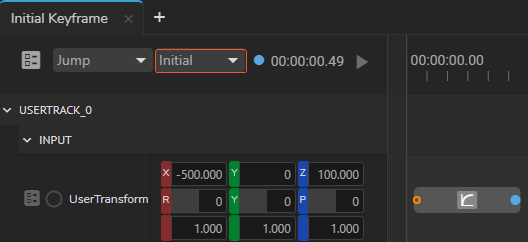
The Initial Keyframe is a particular keyframe type that allows you to create an Action animation within the range of undetermined values to determined ones by interpolation. In other words, the property’s current value is set as the starting value of the animation.
Let’s assume that you want your virtual Camera to always transition to the same point within a specific time & acceleration, regardless of its current location. In such a scenario, you can use the Initial keyframe.
The Initial Keyframe became a handy tool for creating fly-in/fly-out camera animations when virtual and physical cameras are interconnected through a tracking system.
For more details, visit Utilizing Initial Keyframe.