Installing Reality Hub
Before you proceed to the installation process, make sure that you set your Windows to English (United States)
IP Addresses, Usernames, and Passwords presented in this section are for illustrative purposes only.
Reality Hub installation is a straightforward process:
- Double-click on the Setup-Reality Hub-1.6.bXXX.exe setup file and start installing.
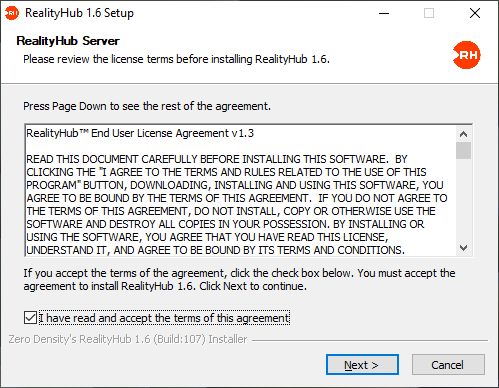
- After approving the terms and conditions, the installation wizard will guide you through the process by clicking on the Next button.
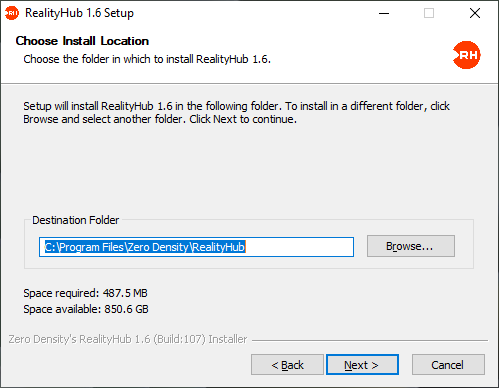
- Select an installation path or leave it as a default, as shown in the image above, by clicking Next
Some users may consider the following settings relatively advanced. If you are uncertain about the following settings, you may prefer to leave them in their default state.
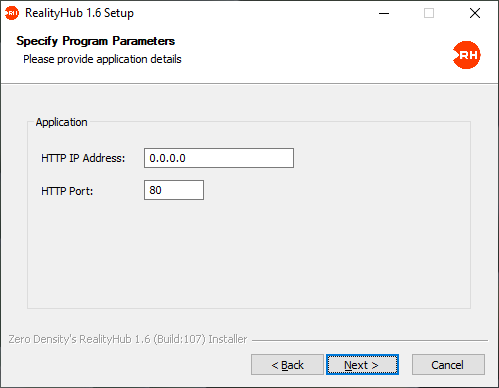
- Configure the application parameters shown in the image above or click Next for default settings.
- HTTP IP Address: Type the IP address you prefer to Reality Hub listens. If you leave it as 0.0.0.0, Reality Hub listens to all the IP addresses.
- HTTP Port: Reality Hub Server accepts connections via HTTP port number 80.
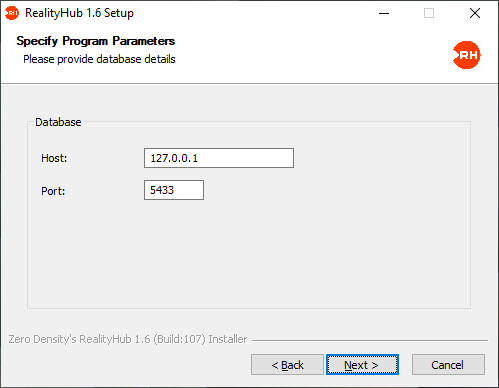
- For standard database configuration, leave the Host and Port parameters in their default state as shown in the image above, and click Next
If your system requires hosting the Reality Hub Database on another server, don’t hesitate to contact our Support Team.
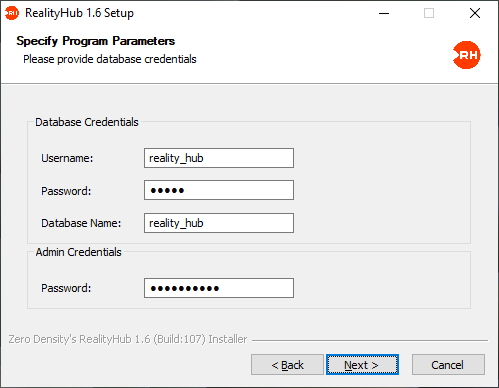
- Configure your database credentials or click Next to accept default settings.
The default password for Database Credential is: 12345
- Set a name for the database or click Next for default settings.
- Optionally you can change the default Reality Hub Admin password. See also Admin and Administrator
Default administrator credentials for Reality Hub login: Username: admin / Password: realityhub
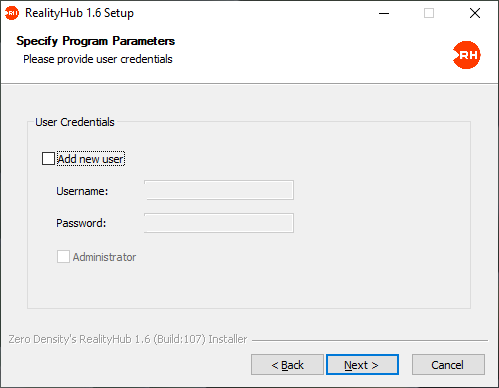
- You can optionally add a new user and define their credential as administrator.
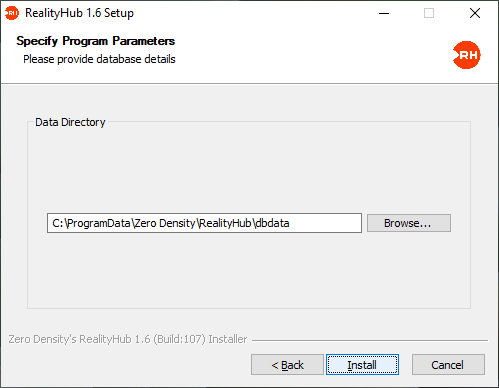
- Choose the directory where your data is stored or click the Install button for default settings.
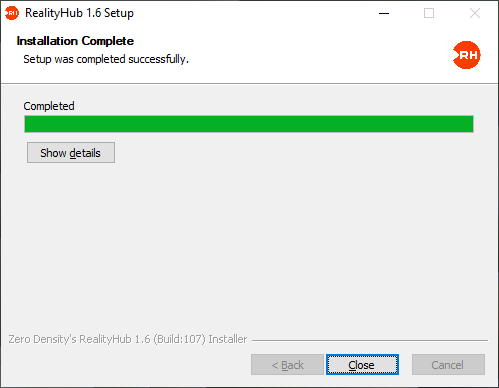
- Installation is succesfully done.
After a successful installation, the Reality Hub Server starts automatically. Launch your web browser and go to the Reality Hub web interface via http://<Your Reality Hub Server IP Adress>/
Also, see: Reality Loader