iNEWS Configuration
warning
Before you begin, please keep that in mind, the following configuration is intended to give you an example. In your iNEWS environment, various settings may change.
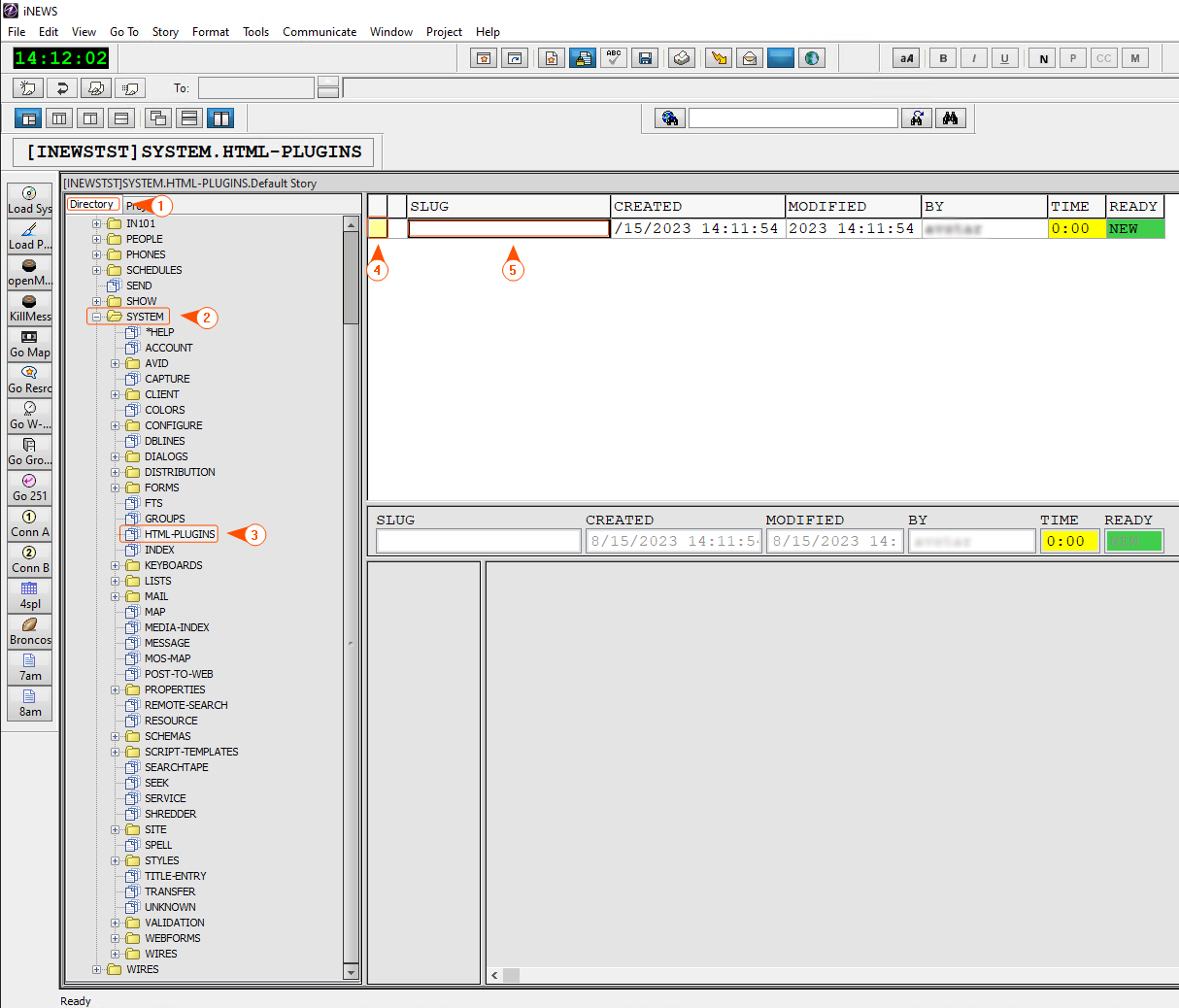
- In the iNEWS Directory section, expand the System and double-click on the HTML-PLUGINS.
- Go to File and select New Story.
- Define a device name that describes Reality Hub in the Slug Name section.
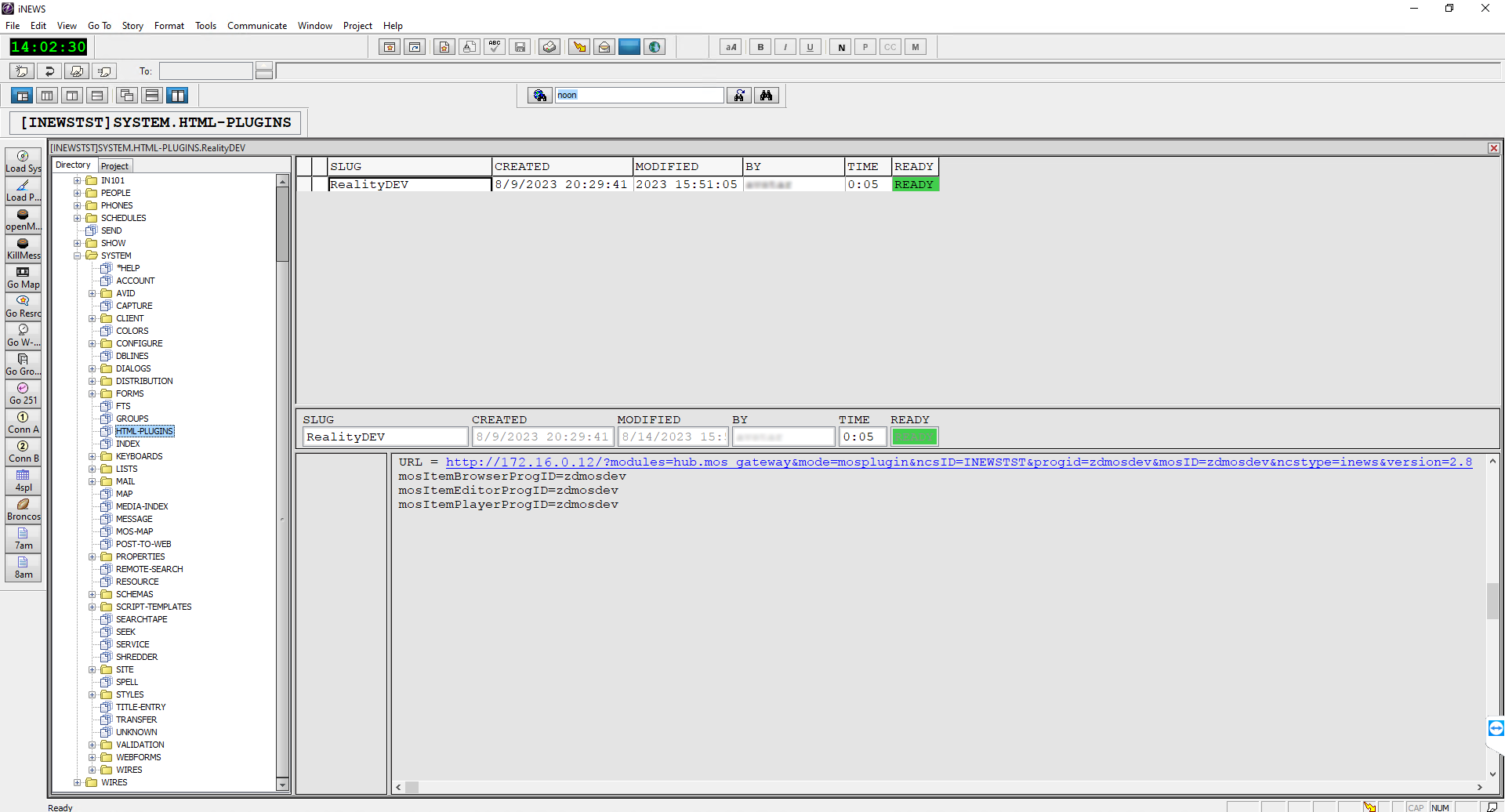
- Define the Plugin URL mentioned in the previous chapter.
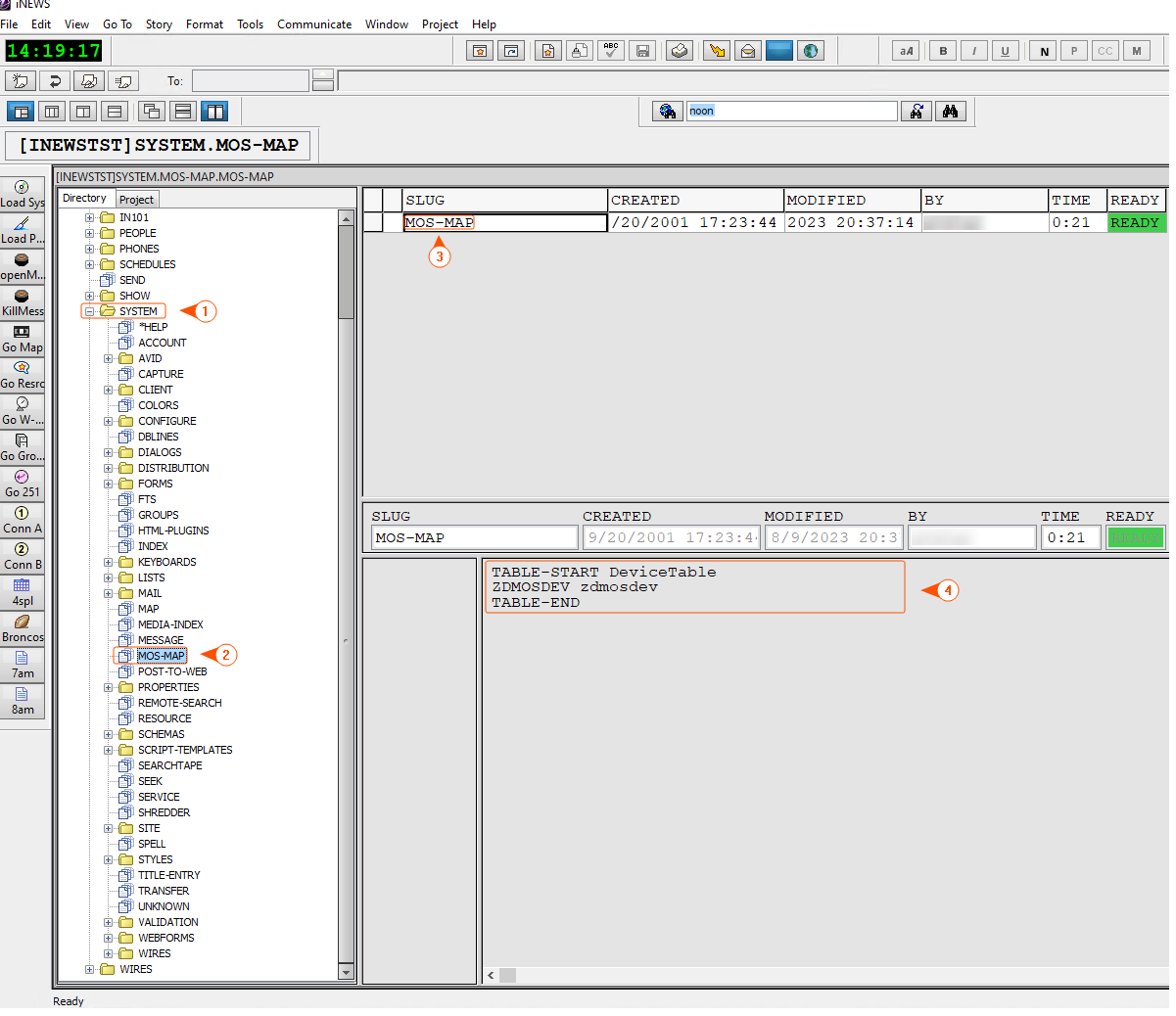
- Expand the System folder in the iNEWS Directory section and double-click on the MOS-MAP.
- Change the Slug Name to a MOS-MAP.
- Define the Slug Content corresponding to your system.
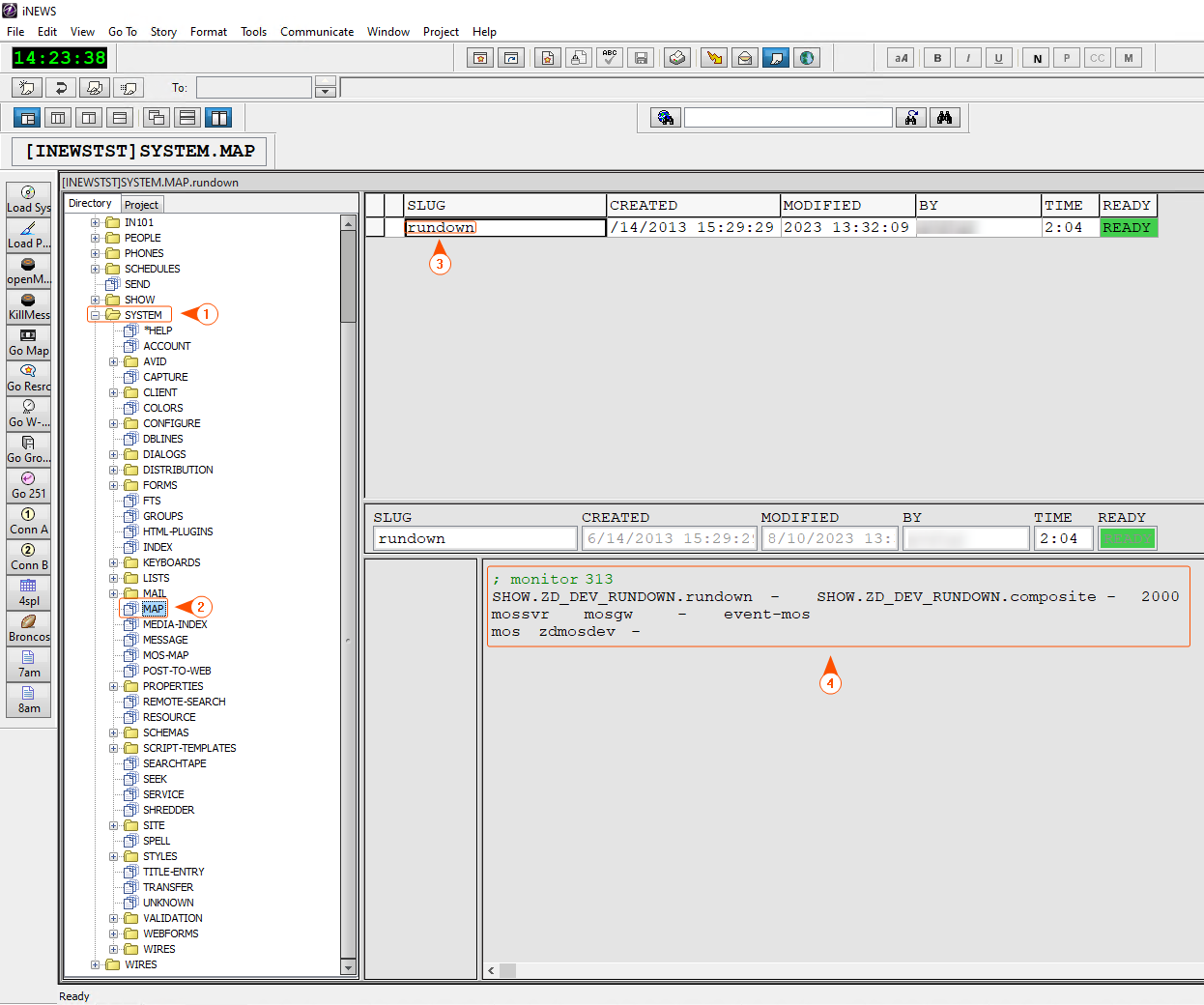
- Double-click on the MAP in the iNEWS Directory section.
- Change the Slug Name corresponding to your system.
- Configure the Slug Content. In this section, you need to specify which MOS device you will use in which Rundowns.
172.16.0.11 MOSGW WIN-BVIR@MBFAE
172.16.0.12 ZDMOSDEV PRG-5000-PRT
- Configure your Windows Host file according to your settings as illustrated above.
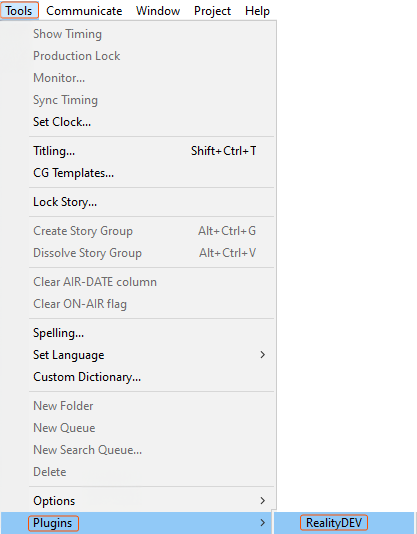
- Switch to iNEWS, go to Tools > Plugins, and select the Reality Hub plugin.
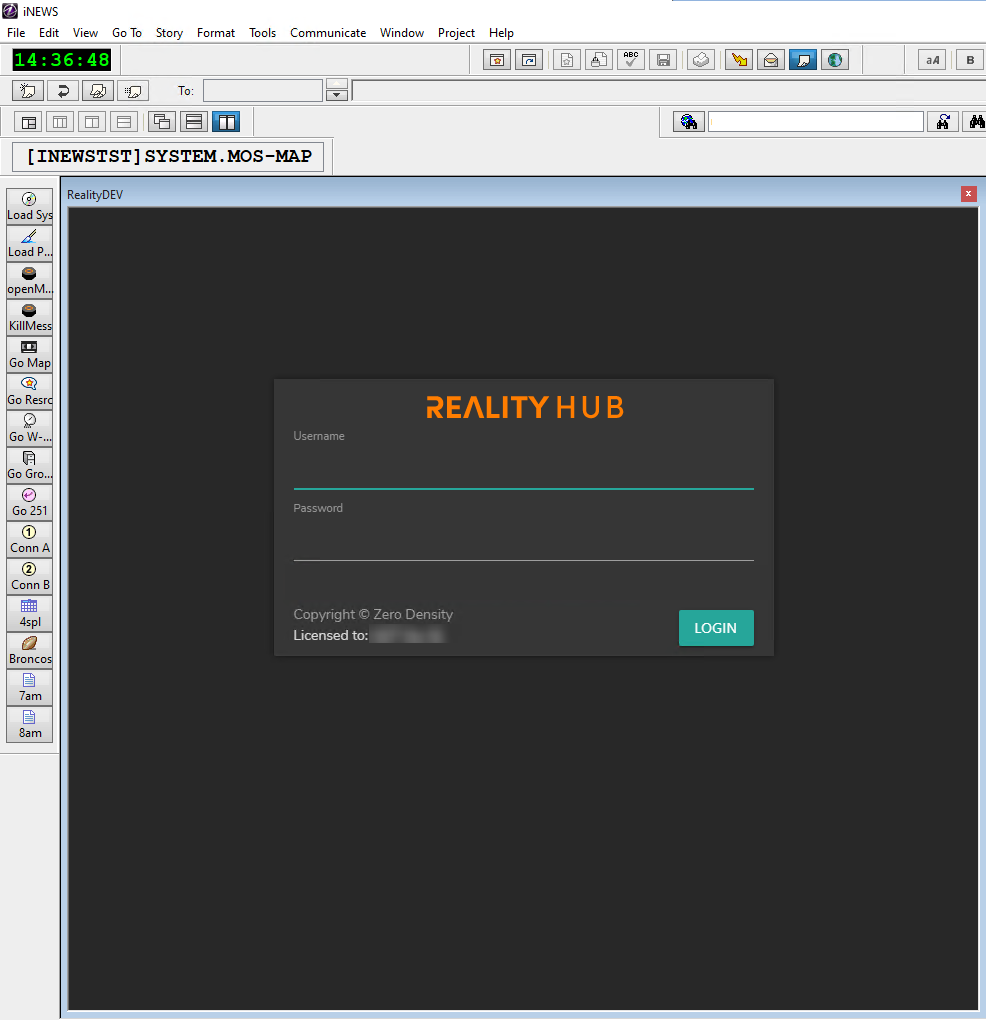
As soon as you select the Reality Hub plugin, the Reality Hub MOS Window appears, as shown above.
- Log in to Reality Hub.
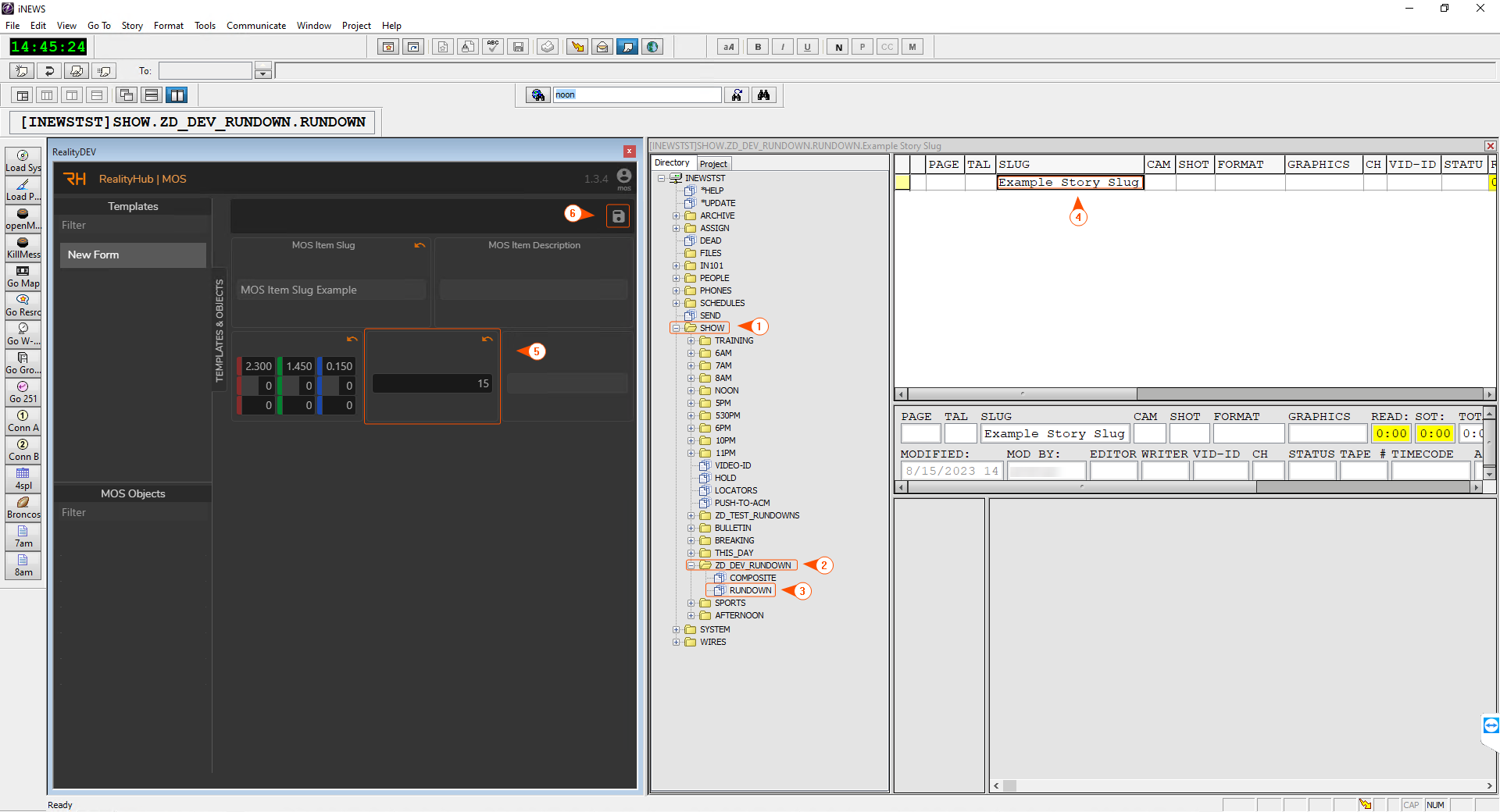
- Go to iNEWS Directory, expand the SHOW section, expand your rundown Folder, and double-click on the RUNDOWN.
- Create a Slug for your Story.
- Select your Template Form and modify it if necessary.
- Save the Template Form.
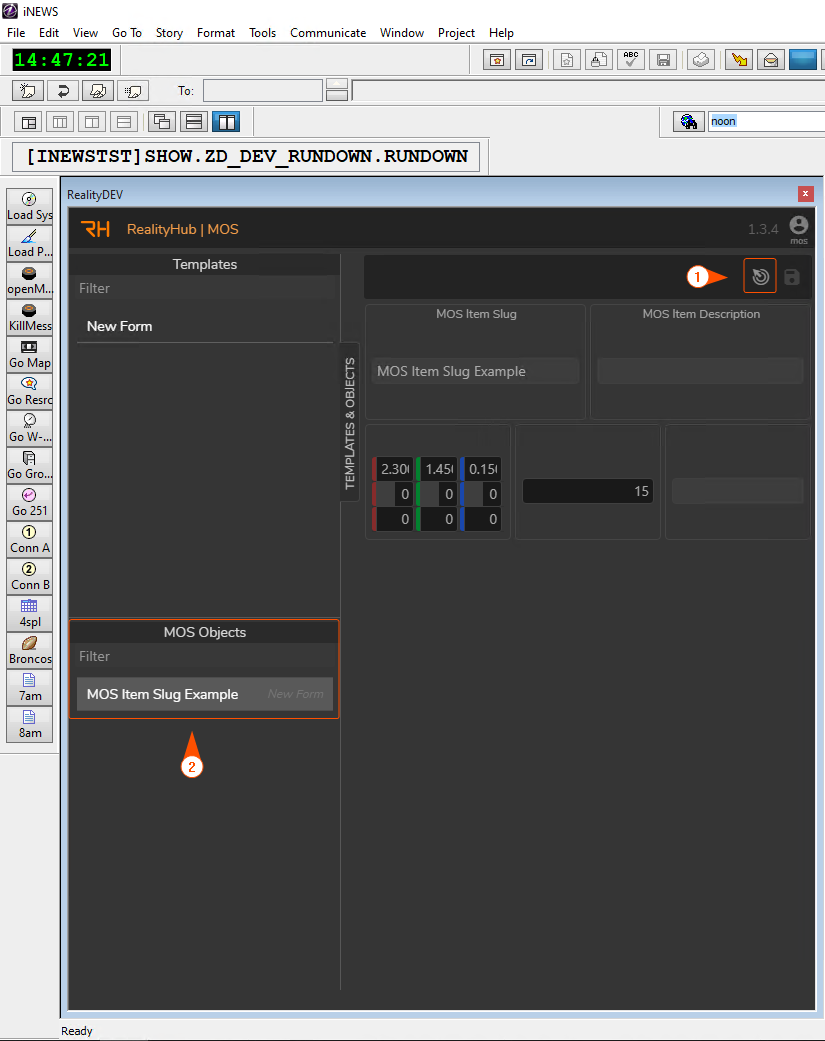
- As soon as you save the Template Form, the following changes occur, as shown in the image above:
- The Drag Button gets activated.
- MOS Object gets created and selected.
Let's say you make changes to the Template Form based on the selected MOS Object. In such a scenario, the Drag button will disappear. This means: In case of an unsaved Template Form change, the Drag button will not appear until you press the Save button.
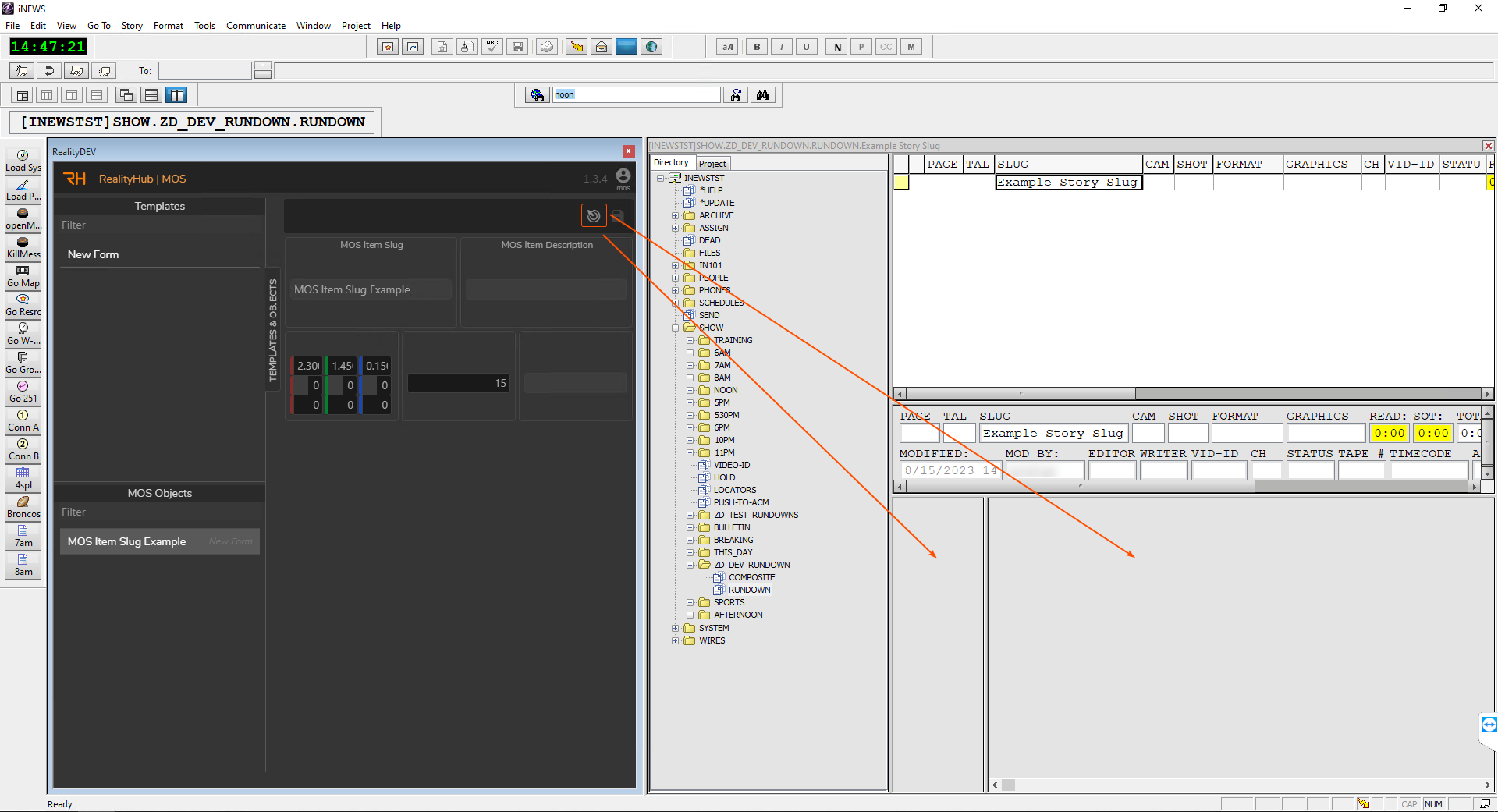
- Drag & drop your Template Form into one of the Story Slug sections, as shown above.
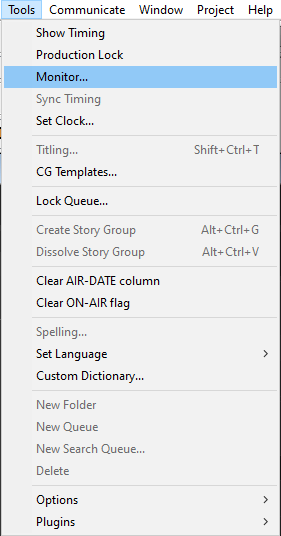
- Go to Tools and select the Monitor.
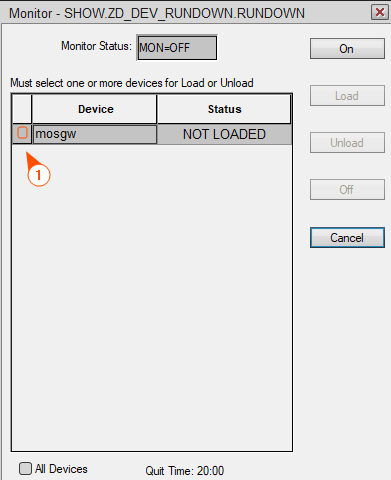
- Click on the Device Activation Checkbox.
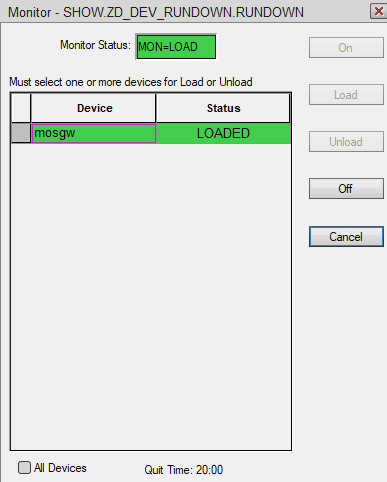
- Click on the Load button, then go to Tools and select the Monitor once again to check if its status is Loaded as illustrated above.
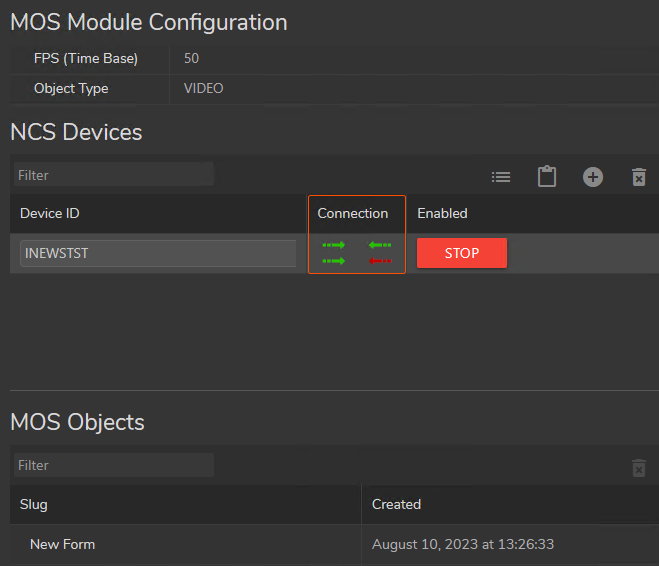
- Switch to the Reality Hub MOS Module and check if the connections are established.

- Activate the Reality Hub Newsroom Module.
- Select your Newsroom Rundown Item.
Now Reality Hub Newsroom Template Form is integrated into iNEWS Rundown and is ready to air.