Connecting Cables
warning
Please do not plug any peripheral devices into the Talent Tracking AI Processing Computer, except for those that were included in your shipment. Connecting unauthorized peripheral devices such as wireless mice, keyboards, USBs, or any other device may lead to production issues.
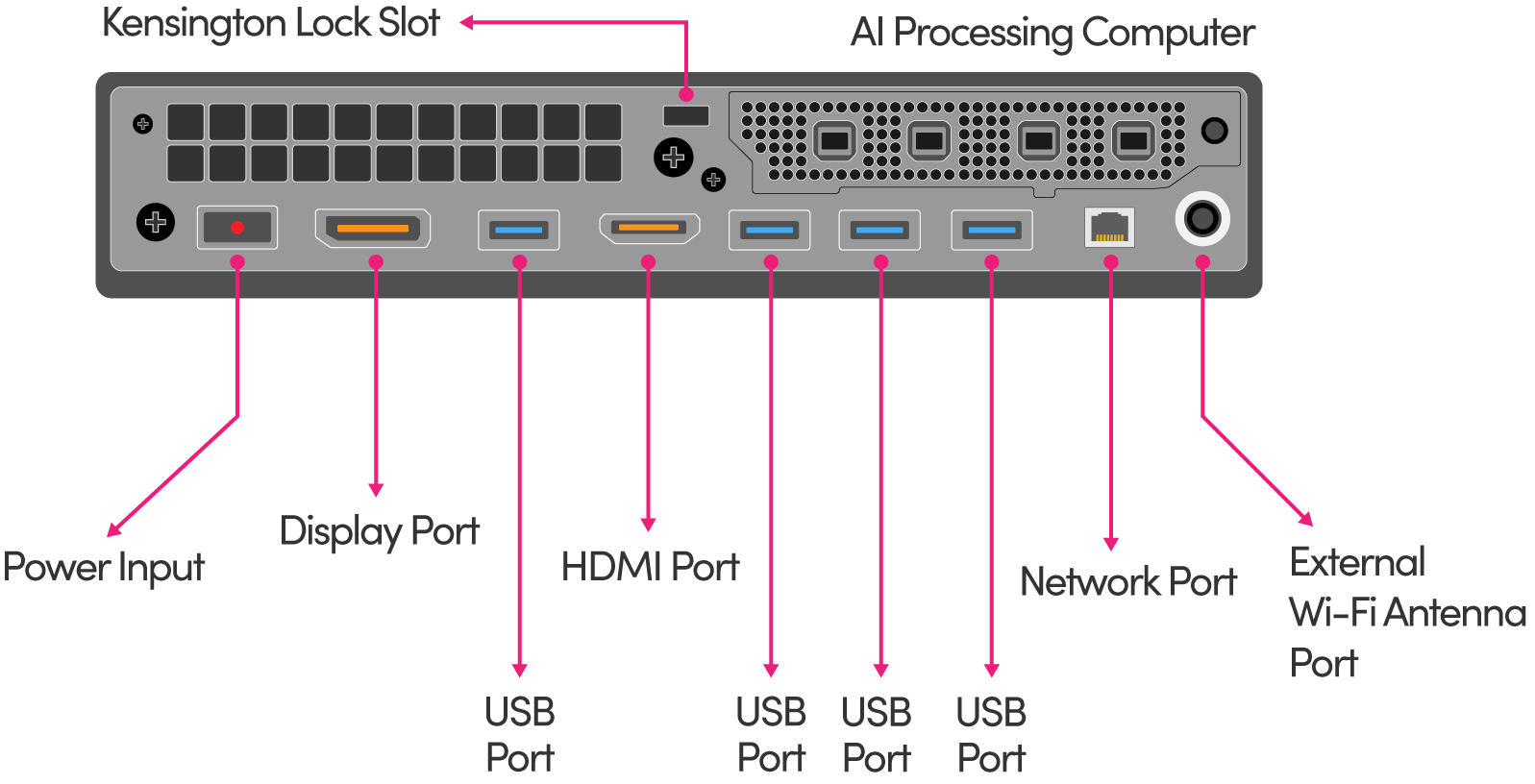
The illustration above shows the AI processing computer ports and inputs.
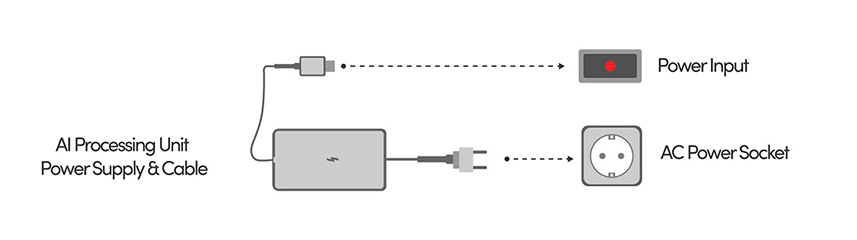
- Connect the AI processing computer power plug into a power socket, and plug the other side into the power input of your AI processing computer, as shown in the image above.
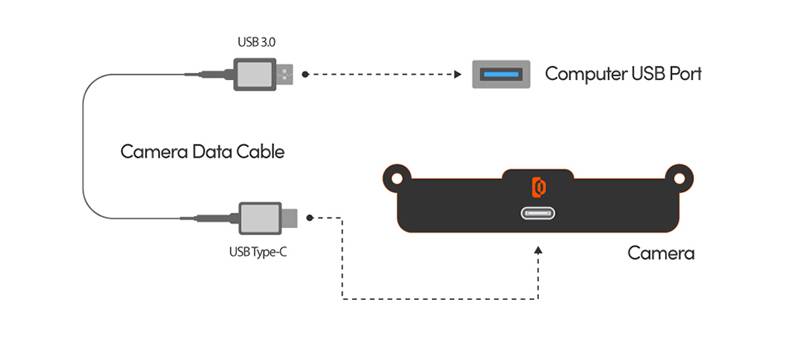
- Connect the camera data cable’s USB type-c side to the USB input of the camera and the USB 3.0 side to the AI processing unit’s USB port.
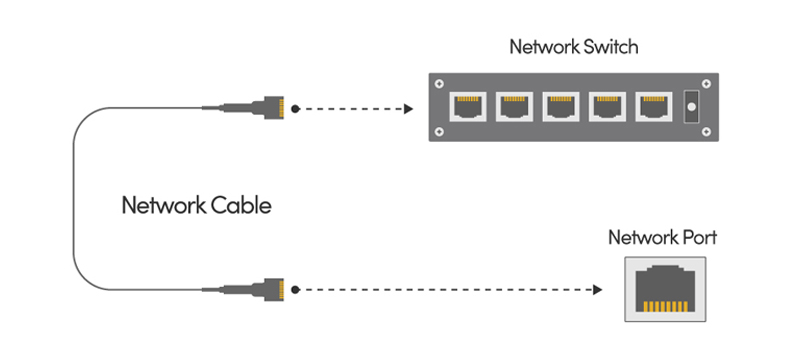
- Plug one network cable connector into the AI processing computer, then insert the other connector into your Network Switch.
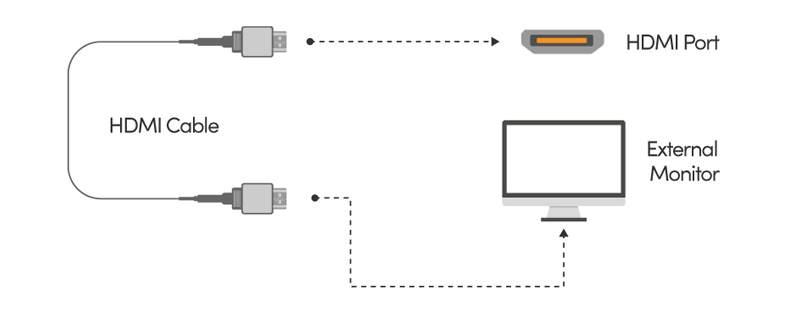
- If you are using an external monitor, connect one output of the HDMI cable to the HDMI Port and the other output to your monitor’s HDMI Input. Alternatively, you can use the HDMI Dongle and reach the Talent Tracking UI via VNC Viewer. See Remote Control with VNC Viewer