Launcher Interface
Launcher Module consists of the following sections:
Launch Configurations: The section where you can Add and Delete a launch configuration. Changing the Configuration Mode, launching, stopping, and re-timing an engine also occurs inside the Launch Configuration section.
Renderers: It is the section where you can specify the details of your project to be rendered.
User Interface Elements
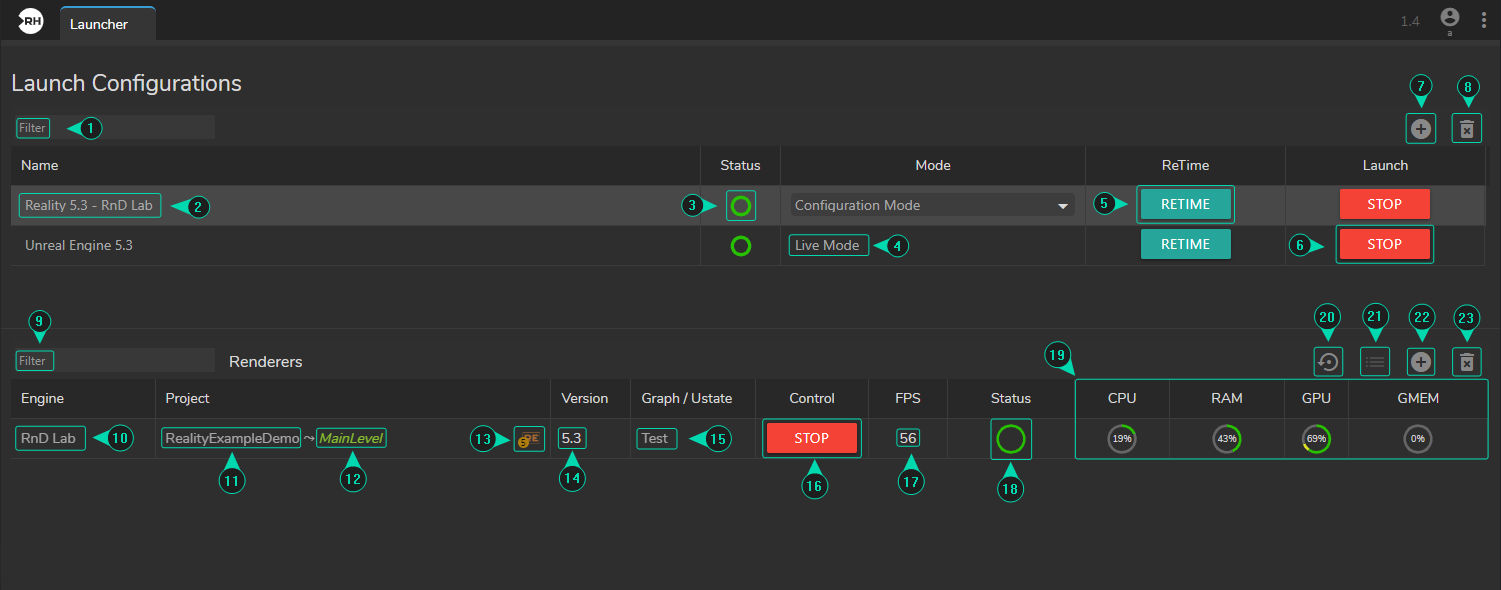
- Filter: A tool used to refine the search results of launch configurations.
- Name: The name of the launch configuration. It is editable and must be unique for each configuration.
- Status: The status indicator provides information on the current operational state of the Engine or Engine Groups, visually conveying their availability. This icon is a crucial tool for understanding the Engine(s) status. Also, see Engine Status Colors.
- Mode:
4.1 Live Mode: This mode is designed to prevent certain operations during a live event that might cause unwanted interference. In the Live Mode, deleting a renderer configuration, modifying Actions, and using Advanced Preview Monitor features are disabled.
4.2 Configuration Mode: This mode has no operation restrictions; you can use all licensed features without limitation. - ReTime: This button synchronizes your gen-lock time and I/O systems, including tracking and Video I/O.
- Launch/Stop: This button launches and stops the single or multiple engines belonging to the configuration.
- Add: The button for adding a new launch configuration.
- Delete: Removes selected single or multiple launch configurations.
- Filter: A tool for refining the search results of renderer configurations.
- Engine Name: Engine display name defined in the Configuration. See Adding Host
- Project: Area for selecting a Project, Map, and Engine Type (Reality Engine or Unreal Engine) to be launched by Reality Hub. See Project Configuration
- Map: The name of the map you want to launch.
- Engine Type: The icon that indicates the engine type.
- Engine Version: The section where you can inspect the Engine version.
- Graph/UState: Field for selecting or removing a Graph/UState to be loaded by Reality Hub when you start the Launch. See also UState and Graphs
- FPS: This field shows your Engine’s FPS rate when it runs.
- Control: The button displayed in this field starts and stops an individual renderer. The Stop function is available only in Configuration Mode.
- Status: An indicator of the current status of the single renderer Engine. See Engine Status Colors
- System Usage: Visual indicators on CPU, RAM, GPU, and GMEM.
- Scan: This button starts the folder scanning operation. See Folder Scanning
- Update Launch Settings: This button allows you to launch your project with additional settings, such as running your project without sound (NoSound).
- Add: Adds a new renderer configuration.
- Delete: Removes a selected renderer configuration. You must change your launch Mode from Live Mode to Configuration Mode to delete a renderer configuration.
Get Start Parameters: Exclusive to the Unreal Engine environment, the button in the image above lets you get the necessary parameters to monitor your scene in the Editor Mode. See Controlling Unreal Engine