Shadow and Ambient Occlusion in Augmented Reality
Note that using Source Radius to 0 in your lights can affect shadow rendering and may lead to unexpected results.
To make shadow and ambient occlusion available in an augmented reality (AR) scenario, you need make following adjustments in project:
Reality Editor Settings
Open your project with Reality Editor.
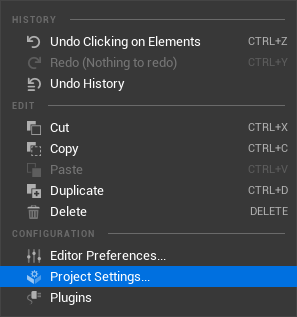
Go to Edit and select Project Settings.
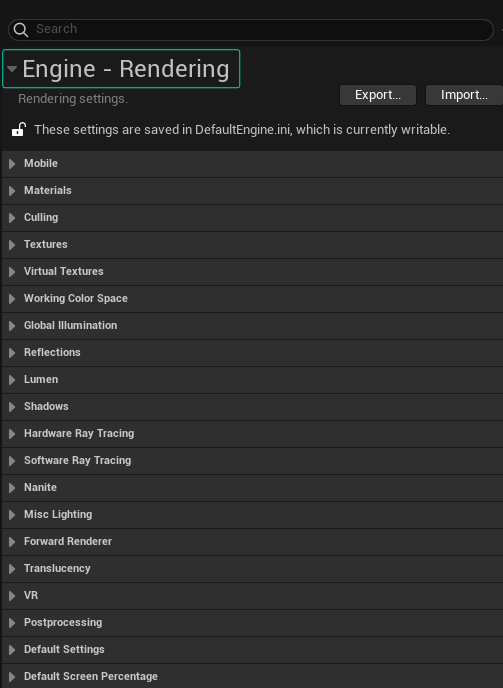
Click on the Rendering section.
Change the Shadow Map Method to Shadow Maps, as illustrated above. This will ensure that your shadow will be visible on your output.
Change the Dynamic Global Illumination Method to Standalone Ray Traced (Deprecated), as illustrated above. This will ensure that your ambient occlusion will be visible on your output.
Lights
Accurate lights are indispensable parts of augmented reality scenarios to cast correct shadow on your scene.
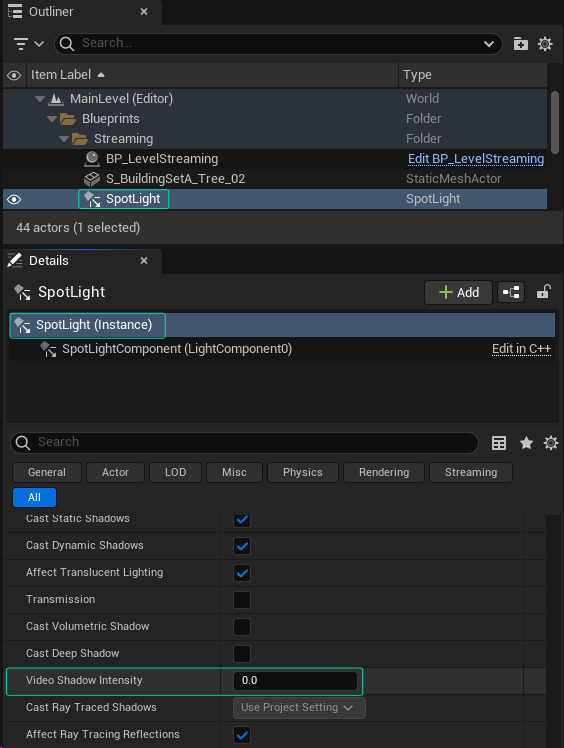
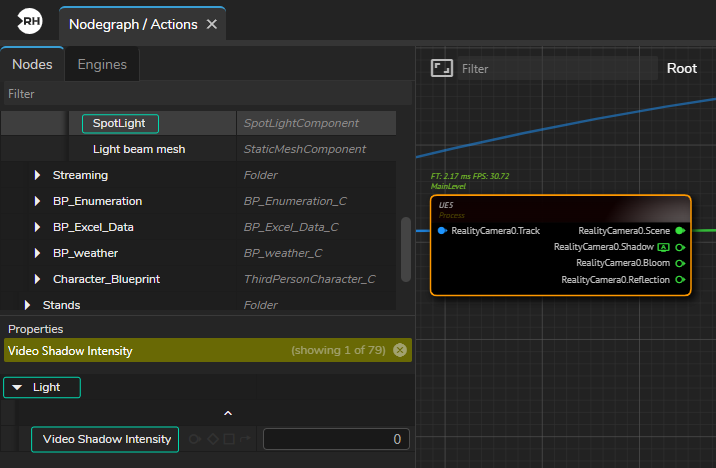
To control the intensity of your AR shadow, you have to fine tune Video Shadow Intensity property, as shown in above images.
The default value of the Video Shadow Intensity property is 0.0, and at this setting, it will not impact your scene. A property value of 1.0 indicates the full effect.