Rundown Area
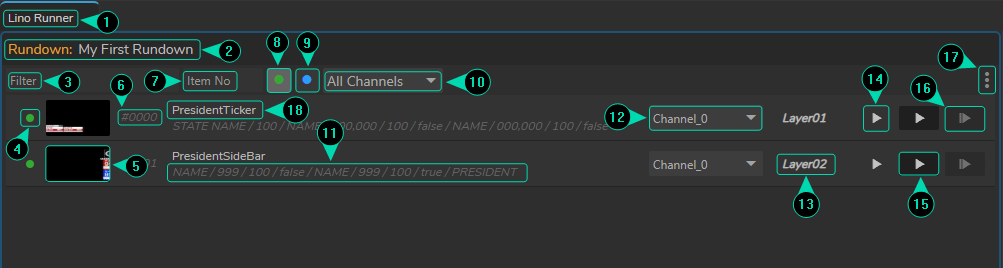
This is the area where your main rundown operations take place.
- Rundown Engine Name: Displays the name of the rundown engine currently in use (e.g., "Lino Runner").
- Rundown Name: Shows the current rundown name (e.g, "My First Rundown")
- Filter: Input box to filter rundown items based on keywords to search and locate specific items.
- Template Status: Displays the current status of the template item. A green circle indicates that the template is online and available, while a grey circle means the template is either offline or not accessible.
- Rundown Item Thumbnail: Displays a thumbnail preview of the content associated with the rundown item, providing a quick visual reference.
- Rundown Item Number: Shows the rundown item number. These number are based on adding order. You can change rundown item number by double clicking on it.
- Item No: Allows you to find and select specific item ID.
- Show Online MD Items: When enabled, this filter displays only the Motion Design templates that are currently online or available.
- Show Virtual Studio Items: When enabled, this filter displays only those templates that belong to the Virtual Studio (VS) category.
- Channels Display Dropdown: Allows you to select and display which channel is linked to specific rundown items (e.g., "PresidentSideBar" & "Channel_0").
- Rundown Item Details: Displays the rundown item details, including its properties.
- Item Channel: Displays the channel assigned to the specific rundown item, determining which broadcast channel will play the item.
- Layer Info: Displays information about the layer the rundown item is associated with, indicating where the item will be placed in the broadcast graphics stack.
- Preview In/Out: Button to preview in and out the rundown item, allowing you to verify the content before broadcasting.
- Program In/Out: Buttons to control the live broadcast of the rundown item, allowing you to put the item on-air ("in") or take it off-air ("out").
- Program Continue: If your design contains a sequence, this button allows you to continute after initial design played. (e.g., "CandidatesButterfly").
- Rundown Menu: Provides additional options or a context menu for managing rundown items, such as editing, deleting, or other rundown-specific operations. See also Rundown Menu
- Rundown Item Name: Indicates the name of the rundown item template. Double clicking on it allows you to chaneg it.s