Templates Panel
This is the section where your templates are listed. The image above shows the default state of templates panel.
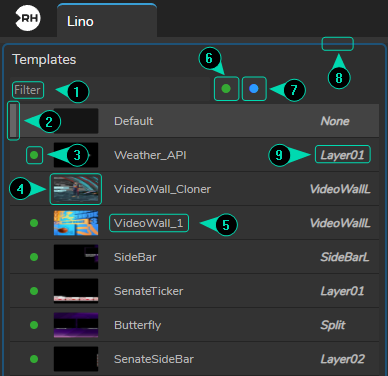
When you launch your Motion Design project, Templates panel looks like in the image above.
- Template Filter: Input box to filter templates based on keywords to quickly search and locate specific templates in the list.
- Selected Template Indicator: An additional UI element that displays the currently selected template.
- Template Status: Displays the current status of the template item. A green circle indicates that the template is online and available, while a grey circle means the template is either offline or not accessible.
- Template Thumbnail: Displays a visual preview thumbnail of the template content.
- Template Name: Displays the name of the template, which helps identify each template in the rundown list.
- Show Online MD Items: When enabled, this filter displays only the Motion Design templates that are currently online or available.
- Show Virtual Studio Items: When enabled, this filter displays only those templates that belong to the Virtual Studio (VS) category.
- Selected Panel: A blue border shows which panel is currently selected.
- Layer Name: Displays the name of the layer the template is associated with.-