Trigger Node
Triggering exposed actor functions is available with Nodos 1.2.
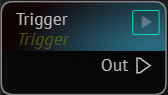
You can now trigger a function button through a Play button over Trigger node.
Example Usage
- Add a
Mixernode to nodegraph canvas and select it.
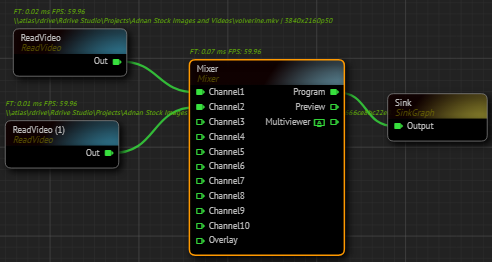
- Connect two or more texture outputs to its
Channelsinputs to see the transition effect. - Go to Properties panel, expand the
Default Nodeproperty group. - Expand the
DoTransitionfunction property.
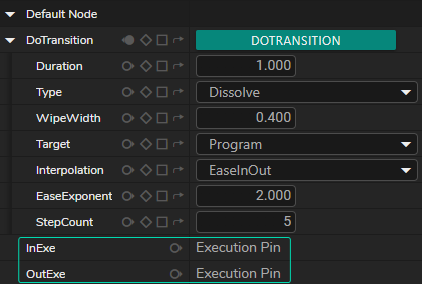
InExeandOutExeproperties are available, as illustrated above.- Click on expose button for
InExeproperty.
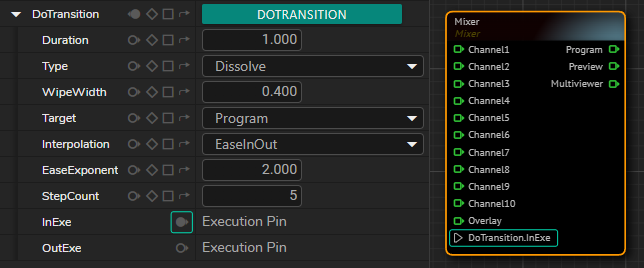
- As the above image shows that,
Mixernode has nowDoTransition.InExeinput execution pin andInExeproperty Pin Switch button is active. - Add a
Triggernode to nodegraph canvas. - Connect the
Outexecution pin of theTriggernode toDoTransition.InExeinput execution pin - Click on the Play button on the
Triggernode.