Rundown Area
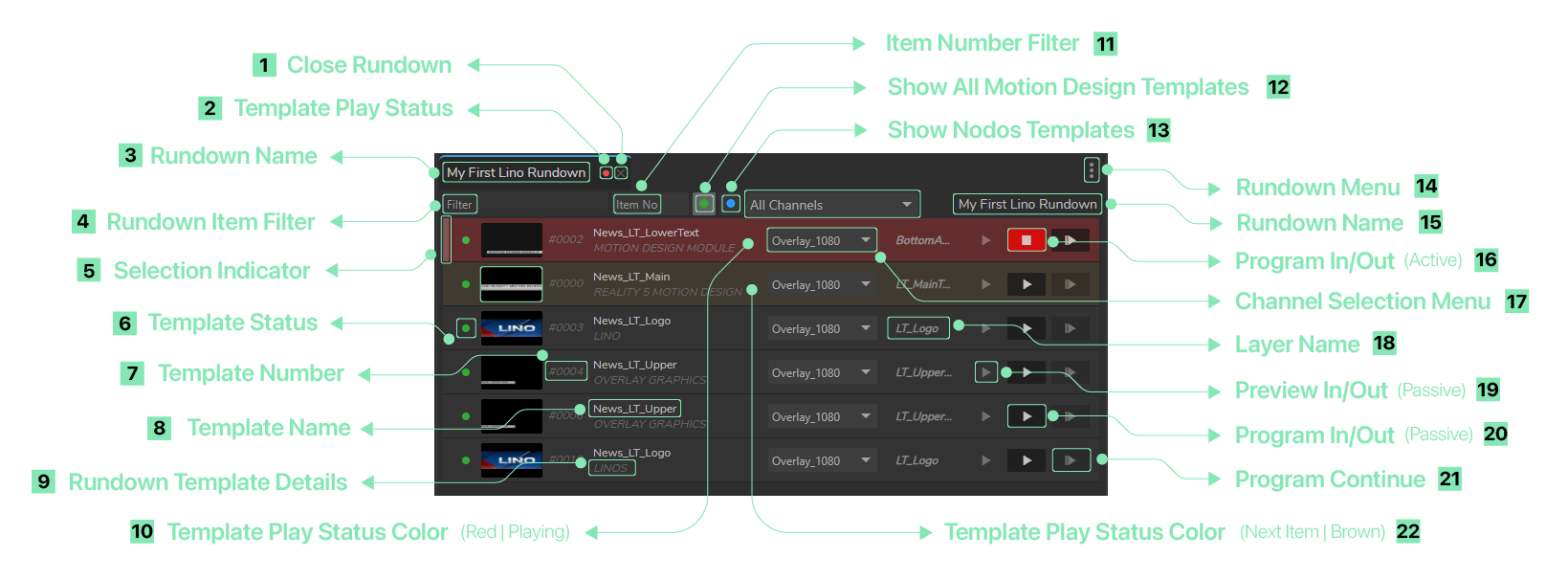
This is the area where your main rundown operations take place.
- Close Rundown: Button to close the rundown.
- Template Play Status: Indicator showing if a template is currently playing in Preview or Program.
- Rundown Name: Displays the current rundown name (e.g., "My First Lino Rundown").
- Rundown Item Filter: Input box to filter rundown items by keywords to quickly locate specific items.
- Selection Indicator: A small rectangular UI element that activates when a rundown template is selected.
- Template Status: Displays the current status of the template item. A green circle indicates the template is online and available, while a grey circle means it is offline or inaccessible.
- Template Number: Shows the rundown template number. These numbers are assigned in the order added. You can change the number by double-clicking on it.
- Template Name: Displays the name of the template.
- Rundown Template Details: Shows details of the rundown template, including its properties.
- Template Play Status Color (Red | Playing): When a template is playing, its color changes to red.
- Template Number Filter: Allows you to find and select a specific template ID.
- Show All Motion Design Templates: When enabled, this filter displays only Motion Design templates that are currently online or available.
- Show Nodos Templates: When enabled, this filter displays only templates that belong to Nodos.
- Rundown Menu: Provides additional options or a context menu for managing rundown items, such as editing, deleting, or other rundown-specific operations. See also Rundown Menu.
- Rundown Name: Displays the current rundown name (e.g., "My First Lino Rundown").
- Program In/Out: Buttons to control the live broadcast of the rundown item, allowing you to put the item on-air ("In") or take it off-air ("Out").
- Select Channels: Allows you to select channels linked to specific rundown items (e.g., "Overlay_1080" & "News_LT_Main").
- Layer Name: Displays the name of the layer associated with the template.
- Preview In/Out: Buttons to preview the rundown item’s In and Out points, enabling verification before broadcasting.
- Program In/Out: Buttons that control the live broadcast of the rundown item, allowing you to put the item on-air ("In") or take it off-air ("Out").
- Program Continue: If your design contains a sequence, this button allows you to continue playing after the initial design has finished.
- Template Play Status Color (Brown | Next Item): When a template’s color is brown, it indicates it is the next item to be played.