Templates Panel
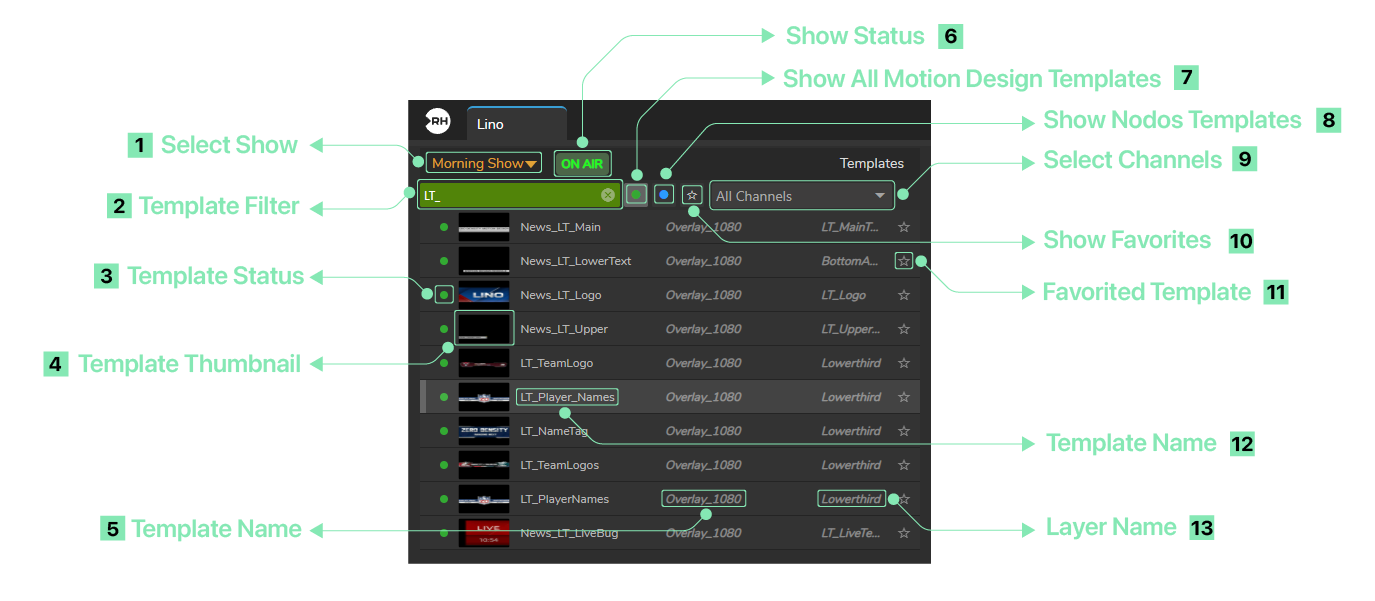
When you launch your Motion Design project, Templates panel looks like in the image above.
- Select Show: Dropdown menu that allows you to select/change Show.
- Template Filter: Input box to filter templates based on keywords to quickly search and locate specific templates in the list.
- Template Status: Displays the current status of the template item. A green circle indicates that the template is online and available, while a grey circle means the template is either offline or not accessible.
- Template Thumbnail: Displays a visual preview thumbnail of the template content.
- Template Name: Displays the name of the template, which helps identify each template in the rundown list.
- Show Status: Displays the current operational state of the Show. When enabled, this filter displays only the Motion Design templates that are currently online or available.
- Show All Motion Design Templates: When enabled, this filter displays only the Motion Design templates that are currently online or available.
- Show Nodos Templates: When enabled, this filter displays only those templates that belong to the Nodos.
- Select Channels: Allows you to select a channel is linked to specific rundown items (e.g., "Overlay'_1080" & "News_LT_Main").
- Show Favorites: When enabled, this filter displays only those templates are added to favorites.
- Favorited Item: Shows the favorited item.
- Template Name: Displays the name of the template, which helps identify each template in the rundown list.
- Layer Name: Displays the name of the layer the template is associated with.