Trigger Node
Triggering exposed actor functions is available with Nodos 1.2.
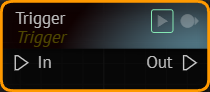
You can now trigger a function button through a Play button over Trigger node.
Example Usage
- Add a Mixer node to nodegraph canvas and select it.
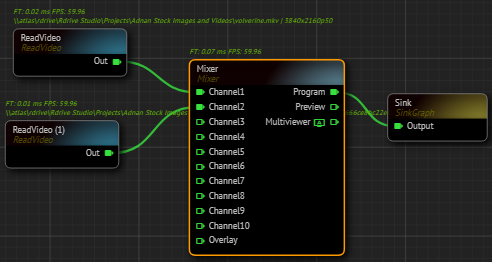
- Connect two or more texture outputs to its Channels inputs to see the transition effect.
- Go to Properties panel, expand the Default Node property group.
- Expand the DoTransition function property.
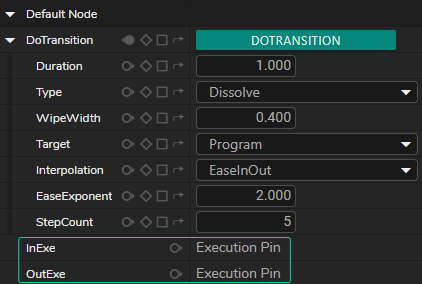
- InExe and OutExe properties are available, as illustrated above.
- Click on expose button for InExe property.
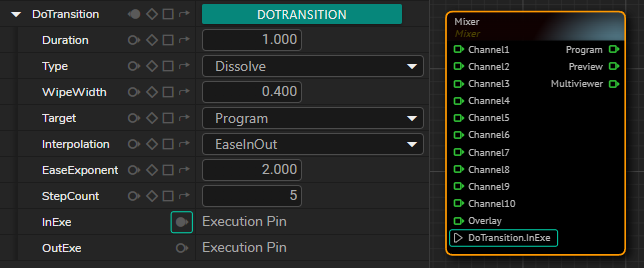
- As the above image shows that, Mixer node has now
DoTransition.InExeinput execution pin and InExe property Pin Switch button is active. - Add a Trigger node to nodegraph canvas.
- Connect the
Outexecution pin of the Trigger node toDoTransition.InExeinput execution pin - Click on the Play button on the Trigger node.