Preview Monitoring with NDI
NDI (Network Device Interface) tools allow you to monitor your Talent Tracking scene preview.
It is important to remember that utilizing NDI is intended for monitoring purposes. To control the Talent Tracking application remotely, you can utilize VNC Viewer. For more details, see Remote Control with VNC Viewer
Process
- Access the NDI website by clicking on the link above.
- Download and install the NDI Tools.
- Go to Configuration Panel > NDI Source
- Select an NDI Source type from the dropdown menu as shown above:
- Disabled: TRAXIS Talent Tracking will not transmit video output.
- Clean: Monitoring without overlay indicators such as grid, tracking region, and viewport axes.
- Tracking: Monitoring with overlay indicators.
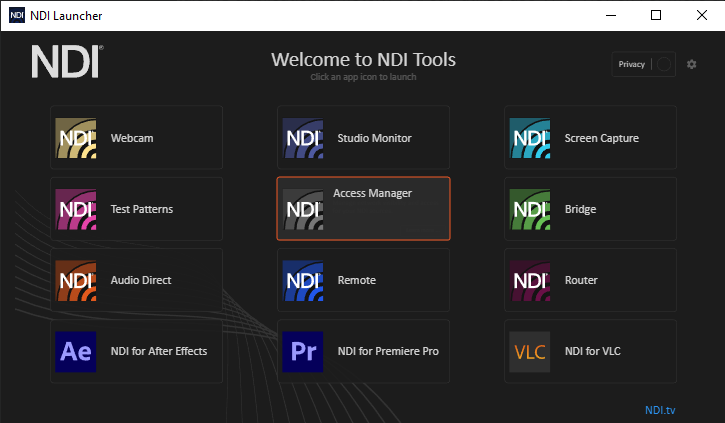
- Launch the NDI Tools and click on the Access Manager as shown above.
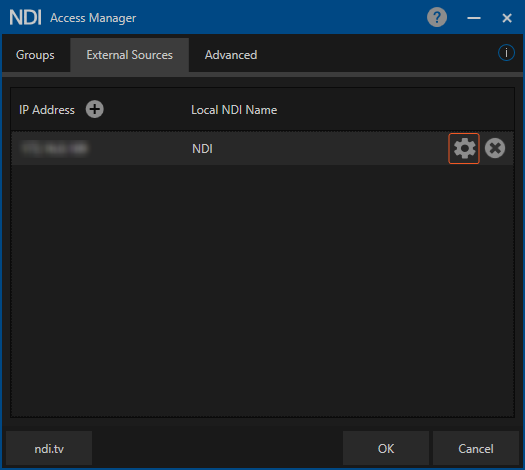
- Activate the External Sources tab and click on the Settings button as shown above.
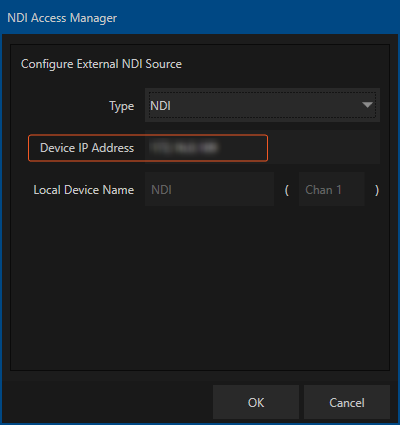
- Add your Talent Tracking IP address to the Device IP Adress section and click OK.
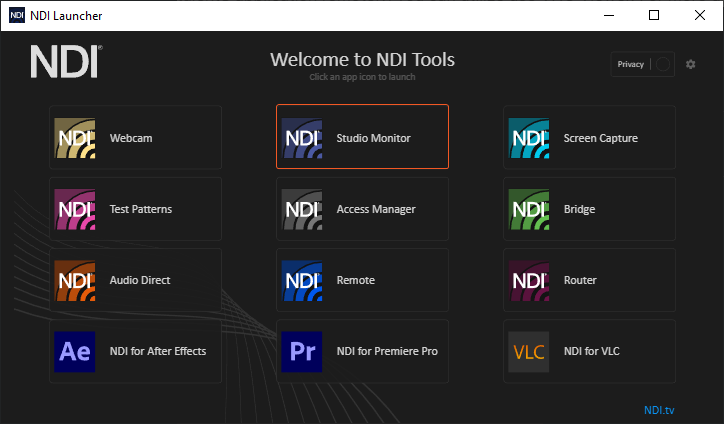
- Click on the Studio Monitor tool as illustrated above.
- Right-click on the Studio Monitor screen and select your Talent Tracking device.
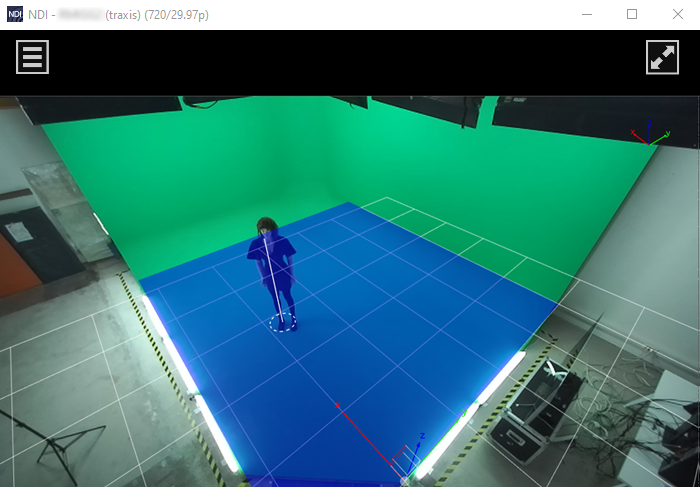
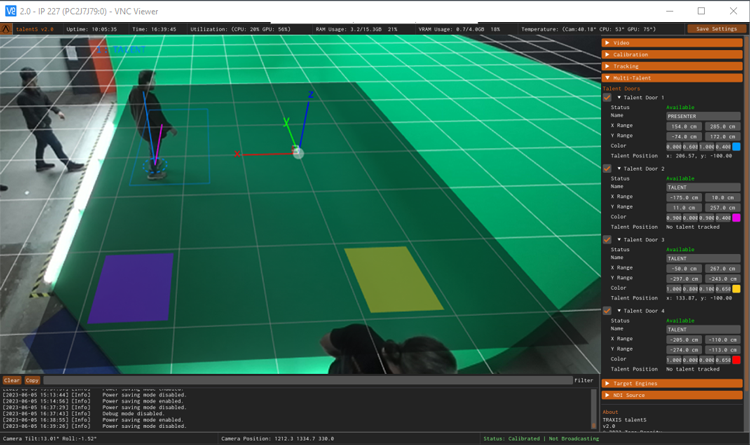
- Image 1 shows the preview monitoring of the Talent Tracker Camera with NDI.
- Image 2 shows the Talent Tracker UI accessed with the VNC viewer.
info
Scene monitoring is possible in both Calibration Mode and Live Mode.