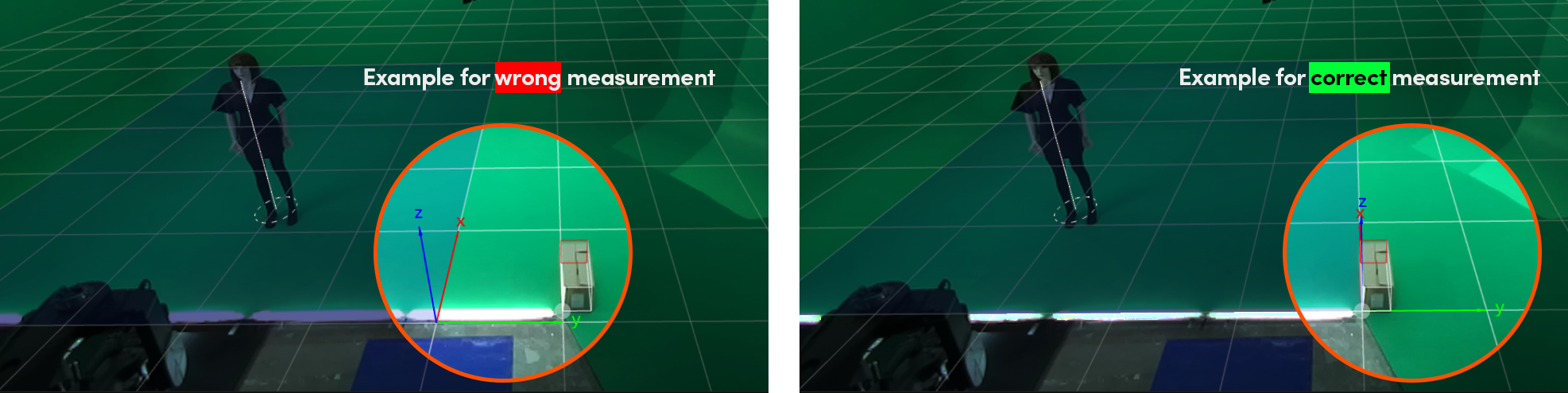Calibration Cube
If the studio origin is within the field of view of the Talent Tracking Camera, a calibration cube may not be required. The only action required is to right-click on the Studio Origin while operating within the Camera Viewport.
Calibration Cube is a measuring tool that can be used for calibration. You must use the Calibration Cube tool if your studio origin is located outside the field of view (FOV) of the camera's left lens.
Any box can be used as a calibration cube, including a rectangular prism such as a cardboard box. The main goal is to match the position and align the axes of the virtual calibration box with the physical calibration cube.
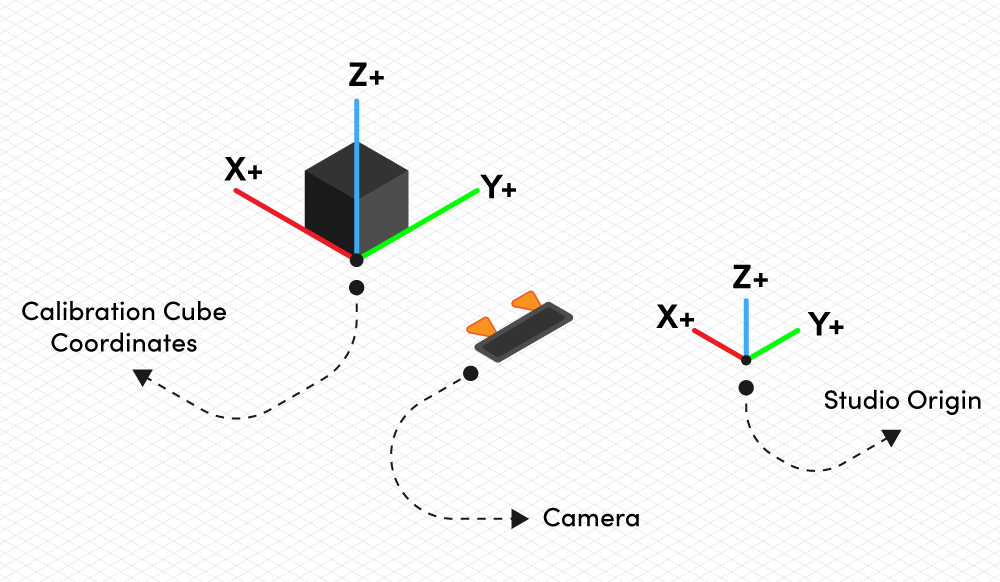
The example image above shows that the studio origin is outside of the Talent Tracking Camera stereoscopic view. Therefore, Calibration Cube is needed.
Calibration Procedure
- Measure your physical calibration cube’s X, Y, and Z dimensions in centimeters
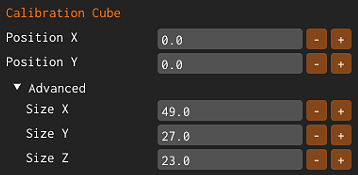
- According to your measurement, go to Calibration Cube > Advanced and enter the Size X, Size Y, and Size Z properties.
- Locate your physical calibration cube inside your studio within the Talent Tracking camera stereoscopic view.
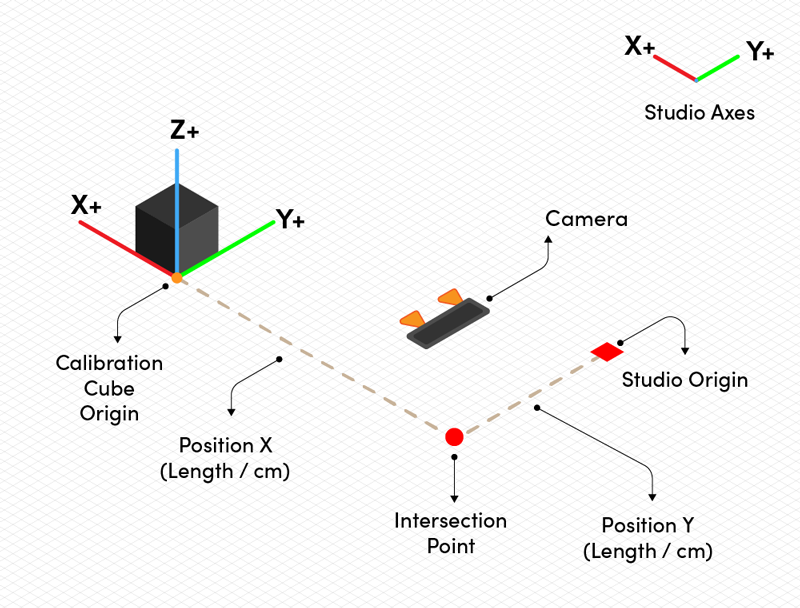
- Align the calibration cube axes parallel to your studio axes.
- Find the intersection point between your studio origin and calibration cube origin, as shown in the image above.
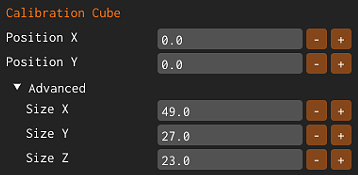
- Go to the Talent Tracking UI and open the Calibration property group.
- Define the Position X and Position Y values per your measurements as shown in the previous image above.
Example Measurement
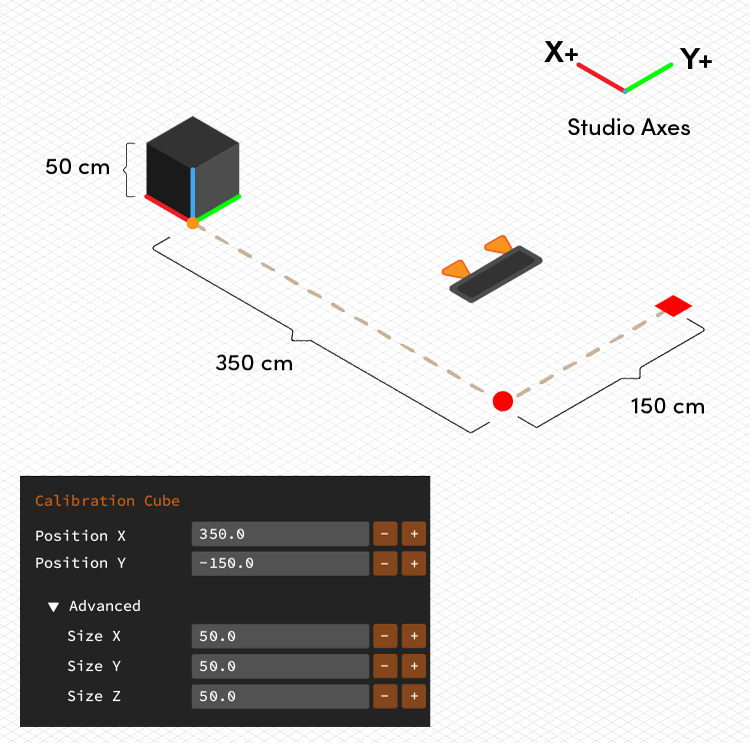
The illustration above shows that:
- Studio Origin lies outside the field of view (FOV) of the Talent Tracking Camera.
- The physical Calibration Cube has dimensions of 50 cm x 50 cm x 50 cm.
- The distance from the Calibration Cube's Origin to the intersection Point is 350 cm.
- The distance from the Studio Origin to the Intersection Point is -150 cm.
The negative value (-150 cm) in the Position Y property is attributed to the Studio Origin being positioned at 0 (Zero). In the context of our example, the Physical Calibration Cube is located on the negative Y side.
Suppose your studio origin and calibration cube origin are the same. In that case, your Position X and Position Y values are equal to zero.
Matching Calibration Cubes
After successfully finishing the steps mentioned earlier, the following phase is matching the virtual calibration cube with the physical calibration cube. Before you begin, make sure that you are operating inside the Tracking Camera Viewport.
To operate within the Tracking Camera Viewport, simply left-click anywhere inside it with your mouse.
Now:
- Hover your mouse over the physical calibration cube’s origin and right-click. This action moves the virtual calibration cube’s origin point to the desired location.
- Fine-tune minor details by holding the right mouse button and moving the cursor.