Creating Graph Network
- Launch your desired project.
- Add a UE5 node to the nodegraph canvas.
- Navigate to the Nodes panel and select UE5.
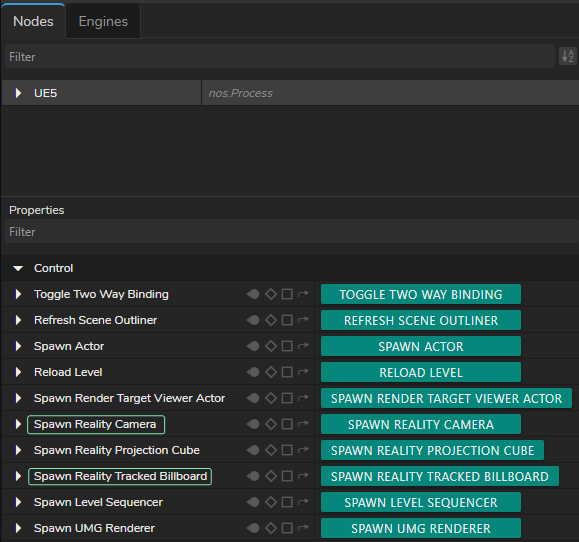
- Go to the Properties panel and click on the Spawn Reality Camera and Spawn Reality Tracked Billboard functions.
- Add AJAIn and AJAOut nodes.
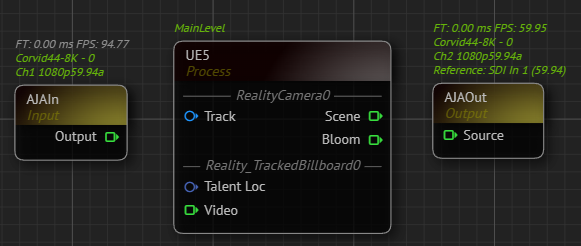
- Select your device details.
- Add your talent tracking and camera tracking nodes to the canvas. In our example, we use the Xync node for camera tracking and the FreeD node for talent tracking.
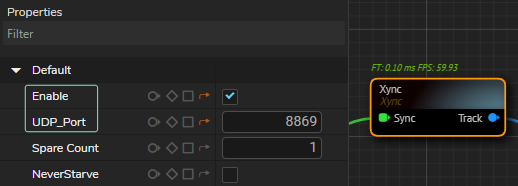
- Enable your tracking nodes by clicking on the Enable property under the Default property group and define your UDP Port.
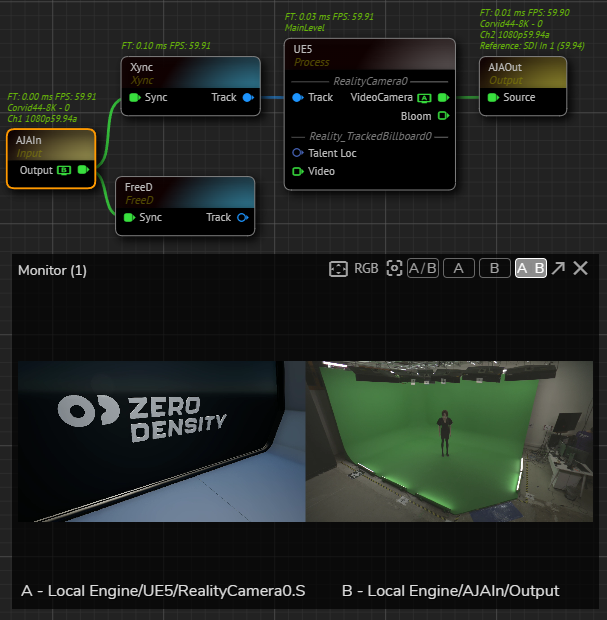
- Connect the Track output pin of the Xync node to the Track input of the UE5 node.
- Connect the Scene output pin of the UE5 node to Source input pin of the AJAOut node. This connection lets you run the nodegraph and verify the Unreal scene and AJA input.
- Use the Advanced Preview Monitor on the AJAIn node's Output pin to check if you're receiving the correct signals.
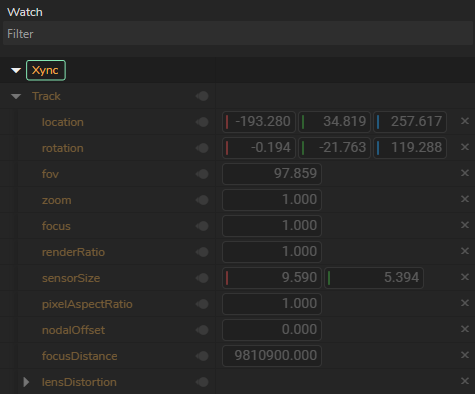
- Check each track node for data flow by using Property Watch Panel. If corresponding nodes shows all zeros, re-check and verify your port number, track network connection, or device.

- Add two Break nodes.
- Connect the Track outputs to your track nodes (In our case it is Xync and FreeD) into their Input pins. This extracts all data from the track nodes.
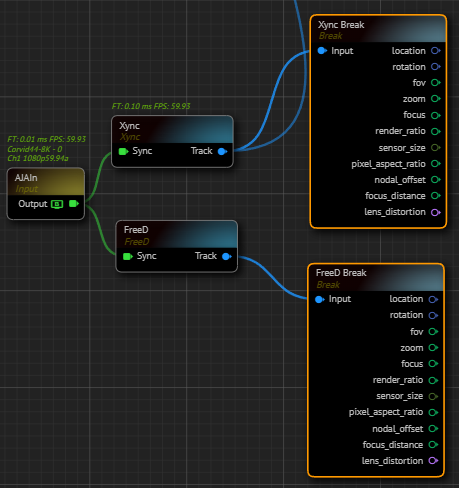
- Rename break nodes for better organization (e.g., Xync Break for camera tracking and FreeD Break for talent tracking).
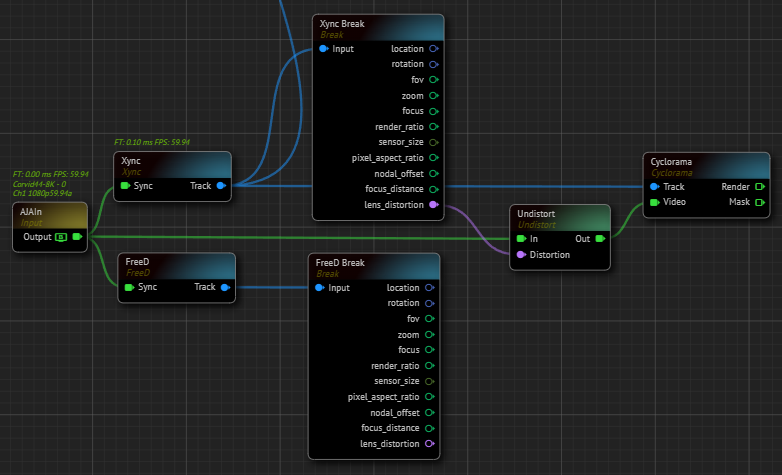
- Add a Cyclorama node to the nodegraph canvas.
- Connect the Track output pin of the Xync node to the Cyclorama node's Track input.
- Connect the Out pin of the Undistort node to the Video input pin of the Cyclorama node.
info
At this point, make sure that there's no talent in your physical cyclorama since next steps involves taking clean plate.
- Modify the Cyclorama node's properties based on your studio setup (e.g., Geometry and Smoothness).
- Capture a clean plate by clicking on the Add Projection function.
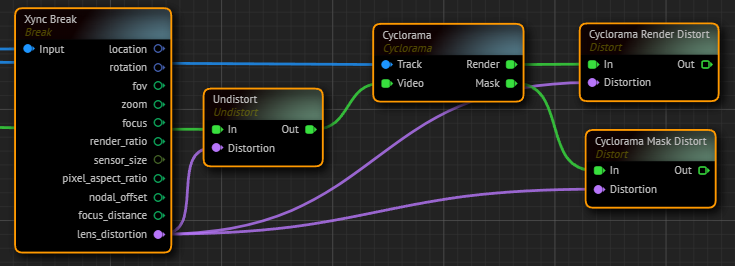
- Add two Distort nodes to the nodegraph canvas.
- Rename Distort nodes for better organization (e.g., Cyclorama Render Distort and Cyclorama Mask Distort).
- Connect the Render output pin of the Cyclorama node to the Cyclorama Render Distort node.
- Connect the Mask output pin of the Cyclorama node to the Cyclorama Mask Distort node.
- Connect the Xync Break node's Lens Distortion output to the Distortion input of both Cyclorama Distort nodes.
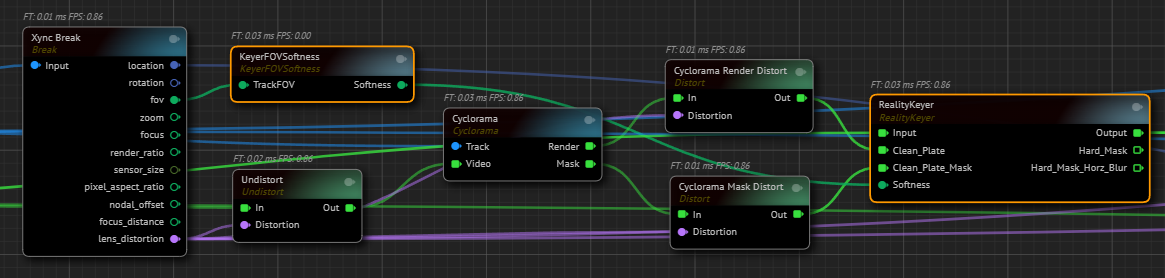
- Add a Reality Keyer node to the canvas.
- Go to Core Matte property group, right click on the Softness property and select the Show as input from the Property Contex Menu.
- Connect the AJAIn node's Output pin to the Reality Keyer's Input pin.
- Connect the Cyclorama Render Distort node's Out output pin to the Clean Plate input pin of the Reality Keyer node.
- Connect the Cyclorama Mask Distort node's Out output pin to the Clean Plate Mask input pin of the Reality Keyer node.
- Add a KeyerFOVSoftness node to canvas.
- Connect the Xync Break node's fov output pin into KeyerFOVSoftness node's TrackFOV input pin.
- Connect the Softness output pin of the KeyerFOVSoftness into Softness input pin of the Reality Keyer node.

- Select the UE5 from the Nodes section, expand Reality Actors > Reality Camera, and select FlyOffset.
- Go to the Properties panel, expand the Default property group.
- Right-click on the Relative Location and select Show as input.
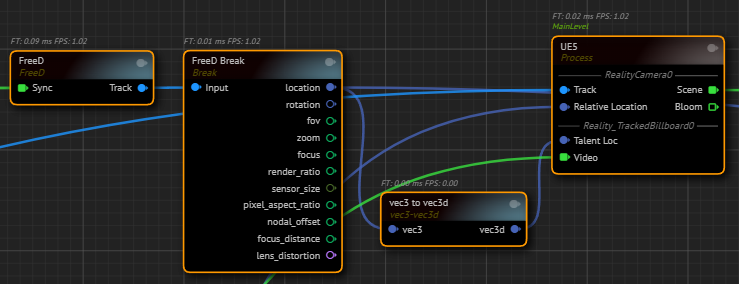
- Go to the FreeD Break node, left-click and hold your mouse over the Location output pin, then drag and drop it to open the Node Creation Menu.
- Find vec3 to vec3d and select it. This creates a vec3 to vec3d node.
- Connect the vec3d output pin of the vec3 to vec3d node to the Talent Loc input pin of the UE5 node. This allows the Tracked Billboard to receive X, Y, Z location data from your talent tracking (in our case, the FreeD node).

- Add an Enlarge Your Crane, vec3d to vec3 and TrackedTalentFly nodes to nodegraph canvas.
- Connect the location output pin of the Xync Break node into Input pin of the Enlarge Your Crane node.
- Connect the Output pin of Enlarge Your Crane node into vec3d pin of the vec3d to vec3 node.
- Connect the Output pin of Enlarge Your Crane node to Relative Location input pin of the UE5 node.
- Connect the Track output pin of the Xync node to Track input pin of the TrackedTalentFly node.
- Connect the Output pin of the Reality Keyer node to Video input of the TrackedTalentFly node.
- Add an Undistort node, rename it as Keyer Undistort.
- Connect the Output pin of the Reality Keyer into In input pin of the Keyer Undistort node.
- Connect the lens distortion output pin of the Xync Break node into Distortion input pin of the Keyer Undistort node.
- Connect the Out pin of the Keyer Undistort node into Undistorted Video input pin of the TrackedTalentFly node.
- Connect the Out pin of the TrackedTalentFly node into Video input pin of the UE5 node.
- Connect the vec3 output pin of the vec3d to vec3 node into Camera Offset Location input pin of the TrackedTalentFly node.
- Add a CompositePasses node to the canvas.
- Connect the Xync Break node's Lens Distortion output pin to the CompositePasses node's Distortion input pin.
- Connect the Scene output pin of the UE5 node to the CompositePasses node's Render input pin.
- Connect the TrackedTalentFly node's Tracked Talent Fly pin to the Video input of the CompositePasses node.
Enlarge Your Crane graph is ready to use.