How It Works
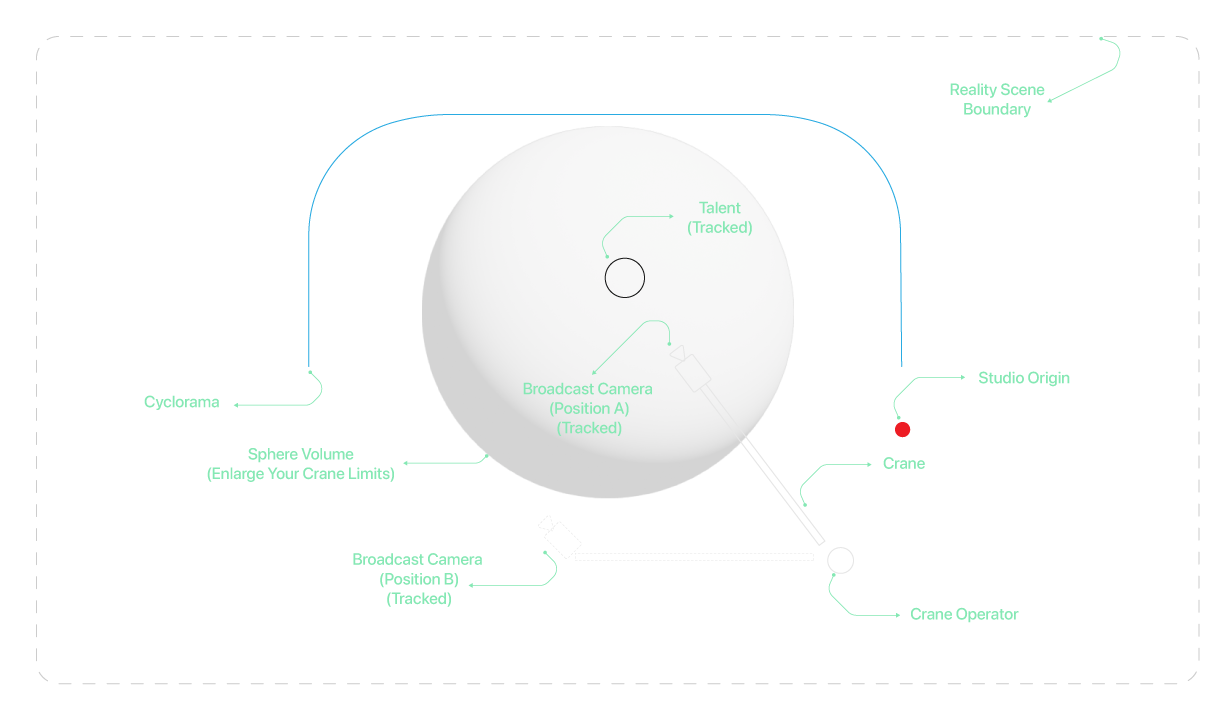
The diagram above illustrates the Enlarge Your Crane concept.
When the crane operator moves the broadcast camera within the defined sphere volume, everything functions normally—Reality Camera, talent tracking, and camera tracking all behave as expected.
When the broadcast camera moves outside the sphere volume, the Reality Camera, talent tracking, and camera tracking accelerate exponentially based on the predefined coefficient values.
Example Setup:
- Camera’s current position: X = 0, Y = 0, Z = 0
- Enlarge Your Crane sphere volume: X = 100, Y = 100, Z = 100
If the crane operator moves the camera to X = 110, Y = 110, Z = 110, the 10 cm movement beyond the boundary will be exponentially offset based on the coefficient values and mathematical expressions you defined.
Enlarge Your Crane (EYC) Node
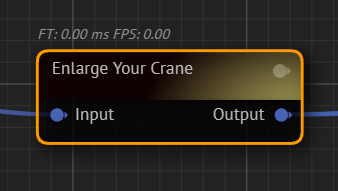
The Enlarge Your Crane (EYC) node is a subgraph macro that performs various mathematical calculations using the Eval node. It automates complex processes, simplifying operations that would otherwise be difficult to execute manually.
Node Properties
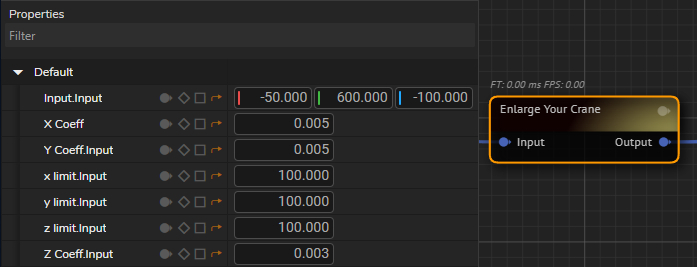
- Input: Displays the camera’s tracked location properties.
- X, Y, Z Coeff Inputs: Define how much the crane movement extends beyond the sphere boundary.
- X, Y, Z Limit Input: Defines the boundary limits. Once crossed, the crane's movement is exponentially scaled.
Advanced Controls
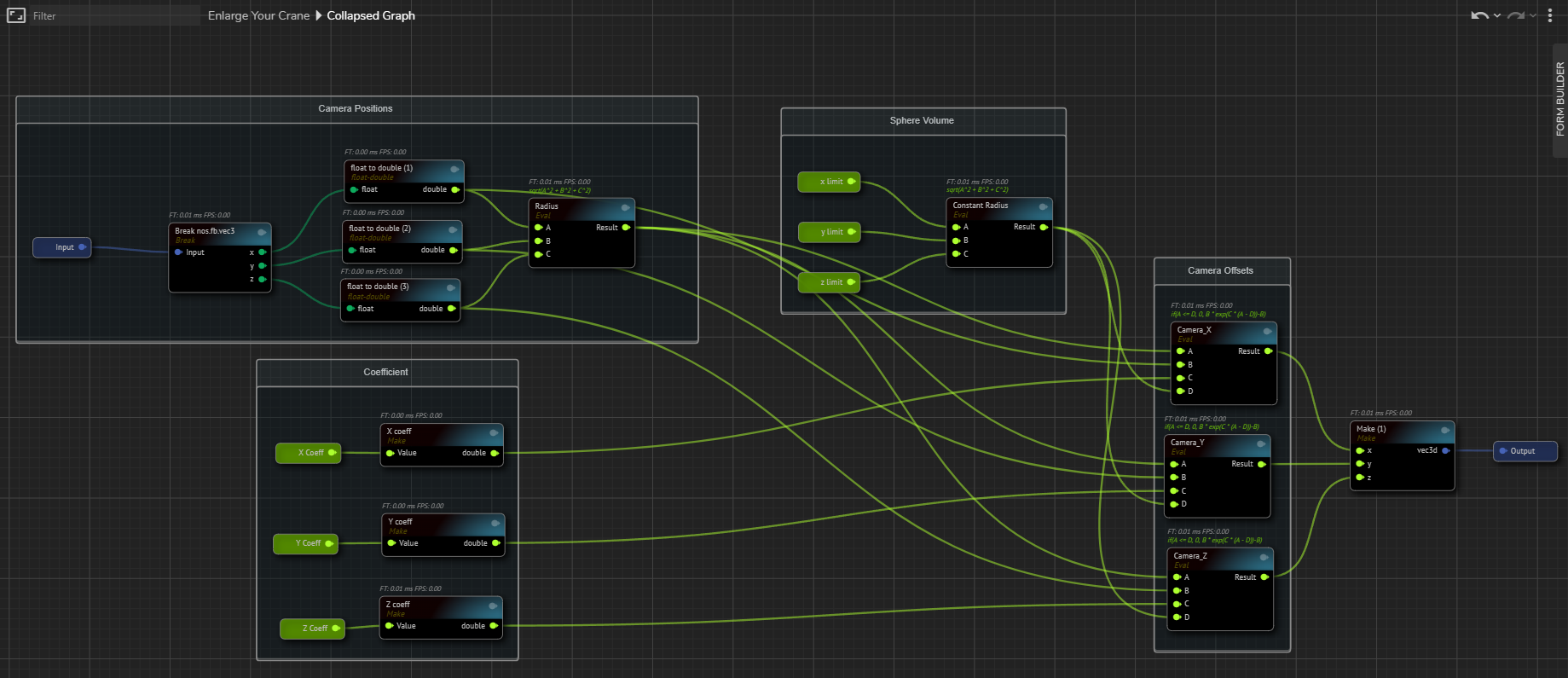
For advanced customization, such as modifying the constant radius of the sphere volume, camera position radius, or camera offset calculations, you can create custom expressions using the Eval node.
To modify these properties:
- Double-click on the Enlarge Your Crane node to navigate subgraph.
- Select Constant Radius inside the Sphere Volume node comment.
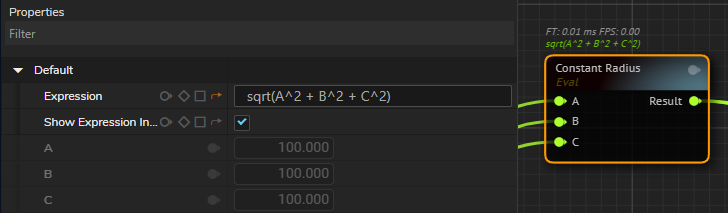
- Go to the Nodes section and modify the Expression property.
- Save your Graph.