Overlay Text Indicators
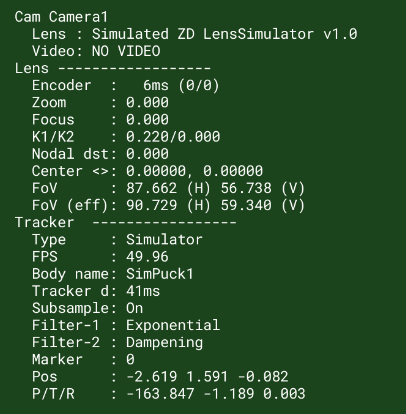
Camera
- Lens: Shows the lens brand and model ID, as obtained from the lens itself.
- Video: Shows the input video format from DecLink, including resolution and frame rate. Example:
HD1080p50.
Lens
- Encoder: Average encoder delay in milliseconds, with the min/max in paranthesis.
- Zoom: Indicates the current zoom level, normalized to [0, 1] range.
- Focus: Displays the current focus level, normalized to [0, 1] range.
- K1/K2: Shows lens distortion correction coefficients.
- Nodal Dst: Current nodal distance.
- Center <>: Current center shift.
- FoV: Current field of view.
- FoV (eff): Effective FoV used to compensate for lens distortion.
Tracker
- Type: Current tracker type.
- FPS: The calculated rate at which track data packets arrive per second. In our example, with 120 packets per second, approximately one packet of track data arrives every 8.3 milliseconds.
- Body Name: The body name of the tracker that is used. In optitrack, this is the 'Rigid Body' name as configured in Motive.
- CCalibrat: When the tracker is Optitrack, this indicates if the Continius Calibration is enabled in Motive
- C. Quality: When the tracker is Optitrack, this shows the calibration quality.
- Tracker D: The time difference between video sync clock and the tracker frame that we use. This can be configured in the Delay section.
- Subsample: Whether sub-frame sampling is enabled or not. Sub-frame sampling can greatly increase smoothness of track data, especially at low frame rates. Also see Synchronization.
info
In Traxis Camera Tracking, "subsampling" refers to a specific method of interpolation. For example, if the system generates track data at 120 frames per second (FPS), which equals roughly 8.3 milliseconds per frame, it means a frame is produced every 8.3 milliseconds.
Let's say frame 100, positioned between frames 99 and 101, is missing. In this situation, you'd need to interpolate the missing portion by subsampling it through interpolation. To activate subsampling, go to Cameras > Delay > Tracker Interpolation.
- Filter - 1, Filter - 2, Filter - 3: Shows the applied Denoiser filter. See also Denoiser.
- Marker: Shows the number of active markers. Meaningful when Optitrack is used as the tracker.
- Pos: Displays the position of the tracked body.
- P / T / R: Shows the Pan, Tilt and Roll information of the tracked body.